The Database Log viewer is designed to simplify the process of troubleshooting errors when and if they occur. If you experience an unexplained error when using the system, open the Database Log and view the messages written there. This information will help system administrators—or your support provider—to analyze and determine the root cause of the problem.
Note
This tool reports only on database errors—not the full range of log messages which are written to the database. If no errors have occurred, then the log viewer will not display any information. Support personnel can use Database Log information to help them locate the source of errors should errors occur.
To view the Database Log, select the "View Database Log" option. The following screen will appear:
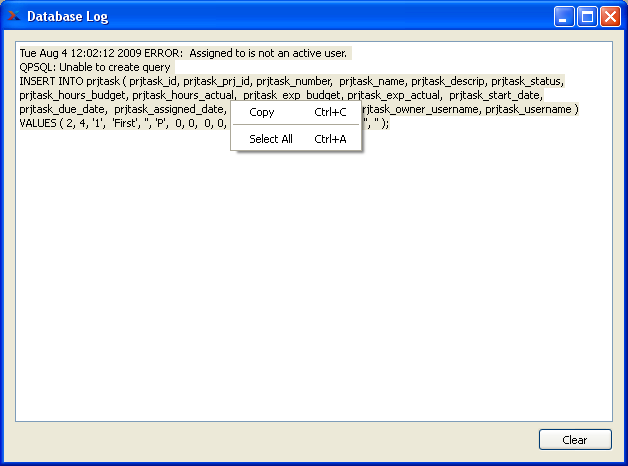
While the information written to the Database Log may seem cryptic to the average user, the contents written there are invaluable to support technicians as they attempt to discover the root cause of a problem. The example shows the log information displayed after a user tried unsuccessfully to ship a Sales Order. Reading the Log, it becomes clear that an Item Site on the Order did not have its Cost Category defined properly.
Tip
Include the contents of the Log file when reporting problems to your support provider. To copy the contents, highlight the portion you want to copy, then select the "Copy" option from the right-click menu. Finally, paste the copied text into an email or other form of communication (i.e, issue tracking system).
In the lower right corner of the screen, the following button is available:
- CLEAR
Select to clear the contents of the screen. This option will help you narrow down the cause of an error when troubleshooting problems. After the screen has been cleared, it will continue to show errors the next time an error is encountered.