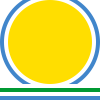Using Qt Designer¶
Qt Designer is the Qt tool for designing and building graphical user interfaces. It allows you to design widgets, dialogs or complete main windows using on-screen forms and a simple drag-and-drop interface. It has the ability to preview your designs to ensure they work as you intended, and to allow you to prototype them with your users, before you have to write any code.
Qt Designer uses XML .ui files to store designs and does not generate any
code itself. Qt includes the uic utility that generates the C++ code that
creates the user interface. Qt also includes the QUiLoader class that
allows an application to load a .ui file and to create the corresponding
user interface dynamically.
PyQt4 does not wrap the QUiLoader class but instead includes the
uic Python module. Like QUiLoader this module can load
.ui files to create a user interface dynamically. Like the uic
utility it can also generate the Python code that will create the user
interface. PyQt4’s pyuic4 utility is a command line interface to
the uic module. Both are described in detail in the following
sections.
Using the Generated Code¶
The code that is generated has an identical structure to that generated by Qt’s
uic and can be used in the same way.
The code is structured as a single class that is derived from the Python
object type. The name of the class is the name of the toplevel object set
in Designer with Ui_ prepended. (In the C++ version the class is defined
in the Ui namespace.) We refer to this class as the form class.
The class contains a method called setupUi(). This takes a single argument
which is the widget in which the user interface is created. The type of this
argument (typically QDialog, QWidget or QMainWindow) is set in
Designer. We refer to this type as the Qt base class.
In the following examples we assume that a .ui file has been created
containing a dialog and the name of the QDialog object is ImageDialog.
We also assume that the name of the file containing the generated Python code
is ui_imagedialog.py. The generated code can then be used in a number
of ways.
The first example shows the direct approach where we simply create a simple application to create the dialog:
import sys
from PyQt4.QtGui import QApplication, QDialog
from ui_imagedialog import Ui_ImageDialog
app = QApplication(sys.argv)
window = QDialog()
ui = Ui_ImageDialog()
ui.setupUi(window)
window.show()
sys.exit(app.exec_())
The second example shows the single inheritance approach where we sub-class
QDialog and set up the user interface in the __init__() method:
from PyQt4.QtGui import QDialog
from ui_imagedialog import Ui_ImageDialog
class ImageDialog(QDialog):
def __init__(self):
QDialog.__init__(self)
# Set up the user interface from Designer.
self.ui = Ui_ImageDialog()
self.ui.setupUi(self)
# Make some local modifications.
self.ui.colorDepthCombo.addItem("2 colors (1 bit per pixel)")
# Connect up the buttons.
self.ui.okButton.clicked.connect(self.accept)
self.ui.cancelButton.clicked.connect(self.reject)
The third example shows the multiple inheritance approach:
from PyQt4.QtGui import QDialog
from ui_imagedialog import Ui_ImageDialog
class ImageDialog(QDialog, Ui_ImageDialog):
def __init__(self):
QDialog.__init__(self)
# Set up the user interface from Designer.
self.setupUi(self)
# Make some local modifications.
self.colorDepthCombo.addItem("2 colors (1 bit per pixel)")
# Connect up the buttons.
self.okButton.clicked.connect(self.accept)
self.cancelButton.clicked.connect(self.reject)
It is also possible to use the same approach used in PyQt v3. This is shown in the final example:
from ui_imagedialog import ImageDialog
class MyImageDialog(ImageDialog):
def __init__(self):
ImageDialog.__init__(self)
# Make some local modifications.
self.colorDepthCombo.addItem("2 colors (1 bit per pixel)")
# Connect up the buttons.
self.okButton.clicked.connect(self.accept)
self.cancelButton.clicked.connect(self.reject)
For a full description see the Qt Designer Manual in the Qt Documentation.
The uic Module¶
The uic module contains the following functions and objects.
-
PyQt4.uic.widgetPluginPath¶ The list of the directories that are searched for widget plugins. Initially it contains the name of the directory that contains the widget plugins included with PyQt4.
-
PyQt4.uic.compileUi(uifile, pyfile[, execute=False[, indent=4[, pyqt3_wrapper=False[, from_imports=False[, resource_suffix=’_rc’]]]]])¶ Generate a Python module that will create a user interface from a Qt Designer
.uifile.Parameters: - uifile – the file name or file-like object containing the
.uifile. - pyfile – the file-like object to which the generated Python code will be written to.
- execute – is optionally set if a small amount of additional code is to be generated that will display the user interface if the code is run as a standalone application.
- indent – the optional number of spaces used for indentation in the generated code. If it is zero then a tab character is used instead.
- pyqt3_wrapper – is optionally set if a small wrapper is to be generated that allows the generated code to be used as it is by PyQt v3 applications.
- from_imports – is optionally set to generate import statements that are relative to
'.'. At the moment this only applies to the import of resource modules.
Resource_suffix: is the suffix appended to the basename of any resource file specified in the
.uifile to create the name of the Python module generated from the resource file bypyrcc4. The default is'_rc', i.e. if the.uifile specified a resource file calledfoo.qrcthen the corresponding Python module isfoo_rc.- uifile – the file name or file-like object containing the
-
PyQt4.uic.compileUiDir(dir[, recurse=False[, map=None[, **compileUi_args]]])¶ Create Python modules from Qt Designer
.uifiles in a directory or directory tree.Parameters: - dir – the name of the directory to scan for files whose name ends with
.ui. By default the generated Python module is created in the same directory ending with.py. - recurse – is optionally set if any sub-directories should be scanned.
- map – an optional callable that is passed the name of the directory
containing the
.uifile and the name of the Python module that will be created. The callable should return a tuple of the name of the directory in which the Python module will be created and the (possibly modified) name of the module. - compileUi_args – are any additional keyword arguments that are passed to
compileUi()that is called to create each Python module.
- dir – the name of the directory to scan for files whose name ends with
-
PyQt4.uic.loadUiType(uifile[, from_imports=False[, resource_suffix=’_rc’]])¶ Load a Qt Designer
.uifile and return a tuple of the generated form class and the Qt base class. These can then be used to create any number of instances of the user interface without having to parse the.uifile more than once.Parameters: - uifile – the file name or file-like object containing the
.uifile. - from_imports – is optionally set to use import statements that are relative to
'.'. At the moment this only applies to the import of resource modules.
Resource_suffix: is the suffix appended to the basename of any resource file specified in the
.uifile to create the name of the Python module generated from the resource file bypyrcc4. The default is'_rc', i.e. if the.uifile specified a resource file calledfoo.qrcthen the corresponding Python module isfoo_rc.Return type: the form class and the Qt base class.
- uifile – the file name or file-like object containing the
-
PyQt4.uic.loadUi(uifile[, baseinstance=None[, package=”[, resource_suffix=’_rc’]]])¶ Load a Qt Designer
.uifile and returns an instance of the user interface.Parameters: - uifile – the file name or file-like object containing the
.uifile. - baseinstance – the optional instance of the Qt base class. If specified then the user interface is created in it. Otherwise a new instance of the base class is automatically created.
- package – the optional package that is the base package for any relative imports of custom widgets.
Resource_suffix: is the suffix appended to the basename of any resource file specified in the
.uifile to create the name of the Python module generated from the resource file bypyrcc4. The default is'_rc', i.e. if the.uifile specified a resource file calledfoo.qrcthen the corresponding Python module isfoo_rc.Return type: the
QWidgetsub-class that implements the user interface.- uifile – the file name or file-like object containing the
pyuic4¶
The pyuic4 utility is a command line interface to the
uic module. The command has the following syntax:
pyuic4 [options] .ui-file
The full set of command line options is:
-
-h,--help¶ A help message is written to
stdout.
-
--version¶ The version number is written to
stdout.
-
-i<N>,--indent<N>¶ The Python code is generated using an indentation of
<N>spaces. If<N>is 0 then a tab is used. The default is 4.
-
-o<FILE>,--output<FILE>¶ The Python code generated is written to the file
<FILE>.
-
-p,--preview¶ The GUI is created dynamically and displayed. No Python code is generated.
-
-w,--pyqt3-wrapper¶ The generated Python code includes a small wrapper that allows the GUI to be used in the same way as it is used in PyQt v3.
-
-x,--execute¶ The generated Python code includes a small amount of additional code that creates and displays the GUI when it is executes as a standalone application.
-
--from-imports¶ Resource modules are imported using
from . importrather than a simpleimport.
-
--resource-suffix<SUFFIX>¶ The suffix
<SUFFIX>is appended to the basename of any resource file specified in the.uifile to create the name of the Python module generated from the resource file by pyrcc4. The default is_rc. For example if the.uifile specified a resource file calledfoo.qrcthen the corresponding Python module isfoo_rc.
Note that code generated by pyuic4 is not guaranteed to be
compatible with earlier versions of PyQt4. However, it is guaranteed to be
compatible with later versions. If you have no control over the version of
PyQt4 the users of your application are using then you should run
pyuic4, or call compileUi(), as part of your
installation process. Another alternative would be to distribute the .ui
files (perhaps as part of a resource file) and have your application load them
dynamically.
Writing Qt Designer Plugins¶
Qt Designer can be extended by writing plugins. Normally this is done using C++ but PyQt4 also allows you to write plugins in Python. Most of the time a plugin is used to expose a custom widget to Designer so that it appears in Designer’s widget box just like any other widget. It is possibe to change the widget’s properties and to connect its signals and slots.
It is also possible to add new functionality to Designer. See the Qt documentation for the full details. Here we will concentrate on describing how to write custom widgets in Python.
The process of integrating Python custom widgets with Designer is very similar to that used with widget written using C++. However, there are particular issues that have to be addressed.
- Designer needs to have a C++ plugin that conforms to the interface defined by
the
QDesignerCustomWidgetInterfaceclass. (If the plugin exposes more than one custom widget then it must conform to the interface defined by theQDesignerCustomWidgetCollectionInterfaceclass.) In addition the plugin class must sub-classQObjectas well as the interface class. PyQt4 does not allow Python classes to be sub-classed from more than one Qt class. - Designer can only connect Qt signals and slots. It has no understanding of Python signals or callables.
- Designer can only edit Qt properties that represent C++ types. It has no understanding of Python attributes or Python types.
PyQt4 provides the following components and features to resolve these issues as simply as possible.
PyQt4’s QtDesigner module includes additional classes (all of which have a
QPyprefix) that are already sub-classed from the necessary Qt classes. This avoids the need to sub-class from more than one Qt class in Python. For example, where a C++ custom widget plugin would sub-class fromQObjectandQDesignerCustomWidgetInterface, a Python custom widget plugin would instead sub-class fromQPyDesignerCustomWidgetPlugin.PyQt4 installs a C++ plugin in Designer’s plugin directory. It conforms to the interface defined by the
QDesignerCustomWidgetCollectionInterfaceclass. It searches a configurable set of directories looking for Python plugins that implement a class sub-classed fromQPyDesignerCustomWidgetPlugin. Each class that is found is instantiated and the instance created is added to the custom widget collection.The
PYQTDESIGNERPATHenvironment variable specifies the set of directories to search for plugins. Directory names are separated by a path separator (a semi-colon on Windows and a colon on other platforms). If a directory name is empty (ie. there are consecutive path separators or a leading or trailing path separator) then a set of default directories is automatically inserted at that point. The default directories are thepythonsubdirectory of each directory that Designer searches for its own plugins. If the environment variable is not set then only the default directories are searched. If a file’s basename does not end withpluginthen it is ignored.A Python custom widget may define new Qt signals using
pyqtSignal().A Python method may be defined as a new Qt slot by using the
pyqtSlot()decorator.A new Qt property may be defined using the
pyqtProperty()function.
Note that the ability to define new Qt signals, slots and properties from Python is potentially useful to plugins conforming to any plugin interface and not just that used by Designer.
For a simple but complete and fully documented example of a custom widget that
defines new Qt signals, slots and properties, and its plugin, look in the
examples/designer/plugins directory of the PyQt4 source package. The
widgets subdirectory contains the pydemo.py custom widget and
the python subdirectory contains its pydemoplugin.py plugin.