| Home · All Classes · Modules |
The QMainWindow class provides a main application window. More...
Inherits QWidget.
The QMainWindow class provides a main application window.
A main window provides a framework for building an application's user interface. Qt has QMainWindow and its related classes for main window management. QMainWindow has its own layout to which you can add QToolBars, QDockWidgets, a QMenuBar, and a QStatusBar. The layout has a center area that can be occupied by any kind of widget. You can see an image of the layout below.
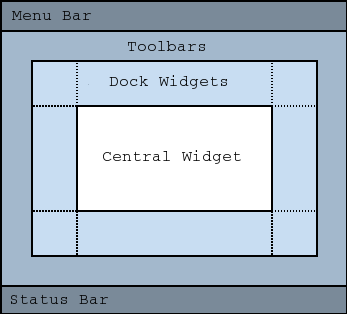
Note: Creating a main window without a central widget is not supported. You must have a central widget even if it is just a placeholder.
A central widget will typically be a standard Qt widget such as a QTextEdit or a QGraphicsView. Custom widgets can also be used for advanced applications. You set the central widget with setCentralWidget().
Main windows have either a single (SDI) or multiple (MDI) document interface. You create MDI applications in Qt by using a QMdiArea as the central widget.
We will now examine each of the other widgets that can be added to a main window. We give examples on how to create and add them.
Qt implements menus in QMenu and QMainWindow keeps them in a QMenuBar. QActions are added to the menus, which display them as menu items.
You can add new menus to the main window's menu bar by calling menuBar(), which returns the QMenuBar for the window, and then add a menu with QMenuBar.addMenu().
QMainWindow comes with a default menu bar, but you can also set one yourself with setMenuBar(). If you wish to implement a custom menu bar (i.e., not use the QMenuBar widget), you can set it with setMenuWidget().
An example of how to create menus follows:
void MainWindow.createMenus() { fileMenu = menuBar()->addMenu(tr("&File")); fileMenu->addAction(newAct); fileMenu->addAction(openAct); fileMenu->addAction(saveAct);
The createPopupMenu() function creates popup menus when the main window receives context menu events. The default implementation generates a menu with the checkable actions from the dock widgets and toolbars. You can reimplement createPopupMenu() for a custom menu.
Toolbars are implemented in the QToolBar class. You add a toolbar to a main window with addToolBar().
You control the initial position of toolbars by assigning them to a specific Qt.ToolBarArea. You can split an area by inserting a toolbar break - think of this as a line break in text editing - with addToolBarBreak() or insertToolBarBreak(). You can also restrict placement by the user with QToolBar.setAllowedAreas() and QToolBar.setMovable().
The size of toolbar icons can be retrieved with iconSize(). The sizes are platform dependent; you can set a fixed size with setIconSize(). You can alter the appearance of all tool buttons in the toolbars with setToolButtonStyle().
An example of toolbar creation follows:
void MainWindow.createToolBars() { fileToolBar = addToolBar(tr("File")); fileToolBar->addAction(newAct);
Dock widgets are implemented in the QDockWidget class. A dock widget is a window that can be docked into the main window. You add dock widgets to a main window with addDockWidget().
There are four dock widget areas as given by the Qt.DockWidgetArea enum: left, right, top, and bottom. You can specify which dock widget area that should occupy the corners where the areas overlap with setCorner(). By default each area can only contain one row (vertical or horizontal) of dock widgets, but if you enable nesting with setDockNestingEnabled(), dock widgets can be added in either direction.
Two dock widgets may also be stacked on top of each other. A QTabBar is then used to select which of the widgets that should be displayed.
We give an example of how to create and add dock widgets to a main window:
QDockWidget *dockWidget = new QDockWidget(tr("Dock Widget"), this);
dockWidget->setAllowedAreas(Qt.LeftDockWidgetArea |
Qt.RightDockWidgetArea);
dockWidget->setWidget(dockWidgetContents);
addDockWidget(Qt.LeftDockWidgetArea, dockWidget);
You can set a status bar with setStatusBar(), but one is created the first time statusBar() (which returns the main window's status bar) is called. See QStatusBar for information on how to use it.
QMainWindow can store the state of its layout with saveState(); it can later be retrieved with restoreState(). It is the position and size (relative to the size of the main window) of the toolbars and dock widgets that are stored.
This enum contains flags that specify the docking behavior of QMainWindow.
| Constant | Value | Description |
|---|---|---|
| QMainWindow.AnimatedDocks | 0x01 | Identical to the animated property. |
| QMainWindow.AllowNestedDocks | 0x02 | Identical to the dockNestingEnabled property. |
| QMainWindow.AllowTabbedDocks | 0x04 | The user can drop one dock widget "on top" of another. The two widgets are stacked and a tab bar appears for selecting which one is visible. |
| QMainWindow.ForceTabbedDocks | 0x08 | Each dock area contains a single stack of tabbed dock widgets. In other words, dock widgets cannot be placed next to each other in a dock area. If this option is set, AllowNestedDocks has no effect. |
| QMainWindow.VerticalTabs | 0x10 | The two vertical dock areas on the sides of the main window show their tabs vertically. If this option is not set, all dock areas show their tabs at the bottom. Implies AllowTabbedDocks. See also setTabPosition(). |
These options only control how dock widgets may be dropped in a QMainWindow. They do not re-arrange the dock widgets to conform with the specified options. For this reason they should be set before any dock widgets are added to the main window. Exceptions to this are the AnimatedDocks and VerticalTabs options, which may be set at any time.
This enum was introduced or modified in Qt 4.3.
The DockOptions type is a typedef for QFlags<DockOption>. It stores an OR combination of DockOption values.
The parent argument, if not None, causes self to be owned by Qt instead of PyQt.
Constructs a QMainWindow with the given parent and the specified widget flags.
QMainWindow sets the Qt.Window flag itself, and will hence always be created as a top-level widget.
The dockwidget argument has it's ownership transferred to Qt.
Adds the given dockwidget to the specified area.
The dockwidget argument has it's ownership transferred to Qt.
Adds dockwidget into the given area in the direction specified by the orientation.
The toolbar argument has it's ownership transferred to Qt.
Adds the toolbar into the specified area in this main window. The toolbar is placed at the end of the current tool bar block (i.e. line). If the main window already manages toolbar then it will only move the toolbar to area.
See also insertToolBar(), addToolBarBreak(), and insertToolBarBreak().
The toolbar argument has it's ownership transferred to Qt.
This is an overloaded function.
Equivalent of calling addToolBar(Qt.TopToolBarArea, toolbar)
This is an overloaded function.
Creates a QToolBar object, setting its window title to title, and inserts it into the top toolbar area.
See also setWindowTitle().
Adds a toolbar break to the given area after all the other objects that are present.
Returns the central widget for the main window. This function returns zero if the central widget has not been set.
See also setCentralWidget().
Reimplemented from QWidget.contextMenuEvent().
Returns the dock widget area that occupies the specified corner.
See also setCorner().
Returns a popup menu containing checkable entries for the toolbars and dock widgets present in the main window. If there are no toolbars and dock widgets present, this function returns a null pointer.
By default, this function is called by the main window when the user activates a context menu, typically by right-clicking on a toolbar or a dock widget.
If you want to create a custom popup menu, reimplement this function and return a newly-created popup menu. Ownership of the popup menu is transferred to the caller.
See also addDockWidget(), addToolBar(), and menuBar().
Returns the Qt.DockWidgetArea for dockwidget. If dockwidget has not been added to the main window, this function returns Qt.NoDockWidgetArea.
See also addDockWidget(), splitDockWidget(), and Qt.DockWidgetArea.
Reimplemented from QObject.event().
The toolbar argument has it's ownership transferred to Qt.
Inserts the toolbar into the area occupied by the before toolbar so that it appears before it. For example, in normal left-to-right layout operation, this means that toolbar will appear to the left of the toolbar specified by before in a horizontal toolbar area.
See also insertToolBarBreak(), addToolBar(), and addToolBarBreak().
Inserts a toolbar break before the toolbar specified by before.
Returns the menu bar for the main window. This function creates and returns an empty menu bar if the menu bar does not exist.
If you want all windows in a Mac application to share one menu bar, don't use this function to create it, because the menu bar created here will have this QMainWindow as its parent. Instead, you must create a menu bar that does not have a parent, which you can then share among all the Mac windows. Create a parent-less menu bar this way:
QMenuBar *menuBar = new QMenuBar(0);
See also setMenuBar().
Returns the menu bar for the main window. This function returns null if a menu bar hasn't been constructed yet.
This function was introduced in Qt 4.2.
See also setMenuWidget().
The dockwidget argument
Removes the dockwidget from the main window layout and hides it. Note that the dockwidget is not deleted.
Removes the toolbar from the main window layout and hides it. Note that the toolbar is not deleted.
Removes a toolbar break previously inserted before the toolbar specified by before.
Restores the state of dockwidget if it is created after the call to restoreState(). Returns true if the state was restored; otherwise returns false.
See also restoreState() and saveState().
Restores the state of this mainwindow's toolbars and dockwidgets. The version number is compared with that stored in state. If they do not match, the mainwindow's state is left unchanged, and this function returns false; otherwise, the state is restored, and this function returns true.
To restore geometry saved using QSettings, you can use code like this:
void MainWindow.readSettings() { QSettings settings("MyCompany", "MyApp"); restoreGeometry(settings.value("myWidget/geometry").toByteArray()); restoreState(settings.value("myWidget/windowState").toByteArray()); }
See also saveState(), QWidget.saveGeometry(), QWidget.restoreGeometry(), and restoreDockWidget().
Saves the current state of this mainwindow's toolbars and dockwidgets. The version number is stored as part of the data.
The objectName property is used to identify each QToolBar and QDockWidget. You should make sure that this property is unique for each QToolBar and QDockWidget you add to the QMainWindow
To restore the saved state, pass the return value and version number to restoreState().
To save the geometry when the window closes, you can implement a close event like this:
void MyMainWindow.closeEvent(QCloseEvent *event) { QSettings settings("MyCompany", "MyApp"); settings.setValue("geometry", saveGeometry()); settings.setValue("windowState", saveState()); QMainWindow.closeEvent(event); }
See also restoreState(), QWidget.saveGeometry(), and QWidget.restoreGeometry().
This method is also a Qt slot with the C++ signature void setAnimated(bool).
The widget argument has it's ownership transferred to Qt.
Sets the given widget to be the main window's central widget.
Note: QMainWindow takes ownership of the widget pointer and deletes it at the appropriate time.
See also centralWidget().
Sets the given dock widget area to occupy the specified corner.
See also corner().
This method is also a Qt slot with the C++ signature void setDockNestingEnabled(bool).
The menubar argument has it's ownership transferred to Qt.
Sets the menu bar for the main window to menuBar.
Note: QMainWindow takes ownership of the menuBar pointer and deletes it at the appropriate time.
See also menuBar().
The menubar argument has it's ownership transferred to Qt.
Sets the menu bar for the main window to menuBar.
QMainWindow takes ownership of the menuBar pointer and deletes it at the appropriate time.
This function was introduced in Qt 4.2.
See also menuWidget().
The statusbar argument has it's ownership transferred to Qt.
Sets the status bar for the main window to statusbar.
Setting the status bar to 0 will remove it from the main window. Note that QMainWindow takes ownership of the statusbar pointer and deletes it at the appropriate time.
See also statusBar().
Sets the tab position for the given dock widget areas to the specified tabPosition. By default, all dock areas show their tabs at the bottom.
Note: The VerticalTabs dock option overrides the tab positions set by this method.
This function was introduced in Qt 4.5.
See also tabPosition() and setTabShape().
The dockwidget argument has it's ownership transferred to Qt.
Splits the space covered by the first dock widget into two parts, moves the first dock widget into the first part, and moves the second dock widget into the second part.
The orientation specifies how the space is divided: A Qt.Horizontal split places the second dock widget to the right of the first; a Qt.Vertical split places the second dock widget below the first.
Note: if first is currently in a tabbed docked area, second will be added as a new tab, not as a neighbor of first. This is because a single tab can contain only one dock widget.
Note: The Qt.LayoutDirection influences the order of the dock widgets in the two parts of the divided area. When right-to-left layout direction is enabled, the placing of the dock widgets will be reversed.
See also tabifyDockWidget(), addDockWidget(), and removeDockWidget().
Returns the status bar for the main window. This function creates and returns an empty status bar if the status bar does not exist.
See also setStatusBar().
Returns the dock widgets that are tabified together with dockwidget.
This function was introduced in Qt 4.5.
See also tabifyDockWidget().
Moves second dock widget on top of first dock widget, creating a tabbed docked area in the main window.
See also tabifiedDockWidgets().
Returns the tab position for area.
Note: The VerticalTabs dock option overrides the tab positions returned by this function.
This function was introduced in Qt 4.5.
See also setTabPosition() and tabShape().
Returns the Qt.ToolBarArea for toolbar. If toolbar has not been added to the main window, this function returns Qt.NoToolBarArea.
See also addToolBar(), addToolBarBreak(), and Qt.ToolBarArea.
Returns whether there is a toolbar break before the toolbar.
See also addToolBarBreak() and insertToolBarBreak().
This is the default overload of this signal.
This signal is emitted when the size of the icons used in the window is changed. The new icon size is passed in iconSize.
You can connect this signal to other components to help maintain a consistent appearance for your application.
See also setIconSize().
This is the default overload of this signal.
This signal is emitted when the style used for tool buttons in the window is changed. The new style is passed in toolButtonStyle.
You can connect this signal to other components to help maintain a consistent appearance for your application.
See also setToolButtonStyle().
| PyQt 4.12.1 for X11 | Copyright © Riverbank Computing Ltd and The Qt Company 2015 | Qt 4.8.7 |