Enginio QML Examples - Social Todos
Introduction
Social Todos is a simple todo list application with a social twist, demonstrating the user management and access control features of the Enginio service. The application allows the end user to register a new user account, log in, and create and delete task lists, manage tasks on those lists and share lists with selected other users.
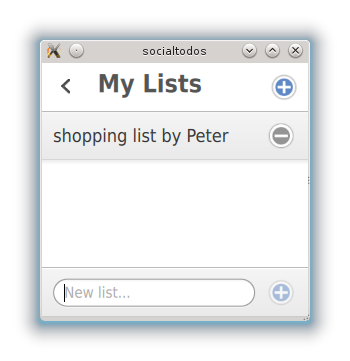
The application data is modeled as todo items and todo lists.
- A todo item represents a single tasks which needs to be done. Todo item contais a textual description of the task and a boolean status flag telling whether the task is completed or not.
- A todo list represents a list of tasks. Todo list contains zero or more todo items and each todo item belongs to just one todo list. Todo lists are created by the application end users. By default only the user who created a list can access it and its todo items. However, the creator can share the list with other users.
The Social Todos example uses the following Enginio features:
| User management with integrated Enginio accounts | Enables end users to register and login. end users are identified by username and password. |
| Object storage | Provides shared persistent storage for task lists and tasks. |
| Data validation | Enforces required data structure for task lists and tasks. |
| Access control mechanisms | Restricts access to application data so that it is available only to authenticated (logged-in) end users. End users can see and manipulate only those task lists and tasks which they are entitled to. |
To get the Social Todos application working correctly you will need to:
- Create a new application backend via Enginio Dashboard.
- Configure the backend as instructed in the Configure Backend section.
- And then run the application as explained in the Configure and Run QML Application section.
- Finally you can check the QML application details in QML Application Walk-through.
Configure Backend
This section presents steps for configuring a fresh Enginio Backend for the Social Todos example. A big part of the backend configuration is related to restricting who can create and access the application data.
| Data creation controls | Todo list and todo item creation is allowed for registered application users only. The protection is based on having a single usergroup (group name 'allUsers') in the backend configuration. Todo list and todo item creation rights are granted to members of this group. Application users are added to this usergroup when they use the QML application. For built-in users and usergroups the creation control is handled slightly differently. New users can be freely created and thus anyone can register to use the application. Usergroups creation is completely blocked, since the application uses just one fixed usergroup. |
| Data access controls | Data access (and manipulation) to todo lists and todo items is allowed only for logged-in users. By default only the user who creates the todo list can access the list and its todo items. However, the creator can share the list with other users. List sharing happens by granting the right to access the list to selected other users. Access permissions are explicitly managed only for todo lists. Todo items are configured to inherit permissions from the todo list which they belong to. For user objects, the access is allowed only to logged-in users which are members of 'allUsers' usergroup. For usergroups objects, the access is allowed so that everyone can see the single fixed 'allUsers' usergroup. |
1. Create 'allUsers' Usergroup
Create a new usergroup allUsers. The usergroup will be used to restrict that only registered application end users can store new todo lists and items to the backend. The usergroup itself is secured with suitable data access permissions.
First create the usergroup:
- In the Dashboard: Select Usergroups, click Add, enter name
allUsersfor the usergroup, and select Save.
Then secure the usergroup by configuring suitable permission settings:
- In the Dashboard: Open allUsers usergroup for editing, apply the configurations below, and finally select Save in usergroup editor.
| Setting area | Required configurations | |
|---|---|---|
| Object permissions | Configure the following permissions:
| Object permissions control who can perform operations to allUsers usergroup.In this case read-only access is given to everybody, so the QML application can read the |
| Member management permissions | Configure the following permissions:
| Member management permissions control who can add new members to the allUsers usergroup or remove existing ones.Now everyone can add members, and consequently the QML application can add the end user to the |
2. Create 'todoLists' Object Type
Create a new object type objects.todoLists. The object type defines the data schema and other settings for todo list objects.
Create the object type:
- In Dashboard: Select Object Types, click Add, enter name
objects.todoListsfor the object type, and select Save.
Then configure the object type with needed details:
- In Dashboard: Open objects.todoLists object type for editing, apply the configurations below, and finally select Save in object type editor.
| Setting area | Required configurations | |
|---|---|---|
| Properties | Add following property:
| Properties are key/value pairs containing actual object data. The ' |
| Permissions | Configure following permissions:
| Collection permissions control who is able to create new objects.todoLists objects or list existing ones. Now those rights are granted to allUsers usergroup members.Object permissions template define how object level permissions will be initially set for created Admin right allows the user to perform all 'normal' operations on the |
3. Create 'todos' Object Type
Create a new object type objects.todos. The object type defines data schema and other settings for todo item objects.
Create the object type:
- In Dashboard: Select Object Types, click Add, enter name
objects.todosfor the object type, and select Save.
Then configure the object type with needed details:
- In Dashboard: Open objects.todos object type for editing, apply the configurations below, and finally select Save in object type editor.
| Setting area | Required configurations | |
|---|---|---|
| Properties | Add following properties:
| Properties are key/value pairs containing actual object data. The ' The ' The ' |
| Reference constraints | Configure following reference constraint action:
| Reference constraints are mechanism to enforce "exists" relationships between objects. Action specifies what is done when a referenced object is deleted. Cascade delete selection means that the referencing objects.todos object is also deleted in this case. |
| Permissions | Configure following permissions:
| Collection permissions control who is able to create new objects.todos objects or list existing ones. Now those rights are granted to allUsers usergroup members.Object permissions template define how object level permissions will be initially set for created Object permissions inheritance enables inheriting object level permissions dynamically from referenced objects. Now permissions inheritance is enabled for |
4. Configure 'users' Object Type
Configure built-in users object type with needed security permissions. The users object type defines data schema and other settings for user objects, modeling application end users.
- In Dashboard: select Object Types, open users object type for editing, apply the configurations below, and finally select Save in object type editor.
| Setting area | Required configurations | |
|---|---|---|
| Permissions | Configure permissions and dynamic rules:
| Collection permissions control who is able to create new users objects or list existing ones. In this case create right is granted to all, so anyone can freely register to application as a new user. However, listing of existing users is granted only to members of allUsers usergroup.Object permissions template define how object level permissions will be initially set for created Now admin permission will be granted to the user who creates the |
5. Configure 'usergroups' Object Type
Configure built-in usergroups object type with needed security permissions. The usergroups object type defines data schema and other settings for usergroups objects.
- In Dashboard: select Object Types, open usergroups object type for editing, apply the configurations below, and finally select Save in object type editor.
| Setting area | Required configurations | |
|---|---|---|
| Permissions | Configure permissions and dynamic rules:
| Collection permissions control which users are able to create new usergroups objects or list existing ones. In this case listing rights are granted for everyone (i.e. those are publicly readable). Thus the QML application can locate the allUsers usergoup in the application startup phase, even before the end user logs in to the system. However, since create right is not granted to anyone, new usergroups can not be created.Object permissions template define how object level permissions will be set initially for the created |
Configure and Run QML Application
QML Application Walk-through
Files:
© 2015 The Qt Company Ltd. Documentation contributions included herein are the copyrights of their respective owners. The documentation provided herein is licensed under the terms of the GNU Free Documentation License version 1.3 as published by the Free Software Foundation. Qt and respective logos are trademarks of The Qt Company Ltd in Finland and/or other countries worldwide. All other trademarks are property of their respective owners.
