Qt Designer's Buddy Editing Mode
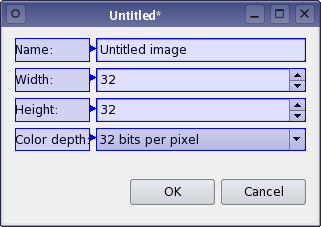
One of the most useful basic features of Qt is the support for buddy widgets. A buddy widget accepts the input focus on behalf of a QLabel when the user types the label's shortcut key combination. The buddy concept is also used in Qt's model/view framework.
Linking Labels to Buddy Widgets
To enter buddy editing mode, open the Edit menu and select Edit Buddies. This mode presents the widgets on the form in a similar way to signals and slots editing mode but in this mode, connections must start at label widgets. Ideally, you should connect each label widget that provides a shortcut with a suitable input widget, such as a QLineEdit.
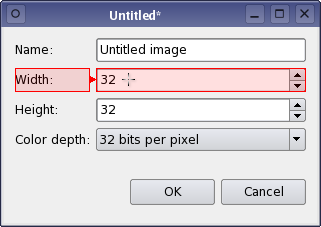 | Making Buddies To define a buddy widget for a label, click on the label, drag the connection to another widget on the form, and release the mouse button. The connection shown indicates how input focus is passed to the buddy widget. You can use the form preview to test the connections between each label and its buddy. |
Removing Buddy Connections
Only one buddy widget can be defined for each label. To change the buddy used, it is necessary to delete any existing buddy connection before you create a new one.
Connections between labels and their buddy widgets can be deleted in the same way as signal-slot connections in signals and slots editing mode: Select the buddy connection by clicking on it and press the Delete key. This operation does not modify either the label or its buddy in any way.
© 2017 The Qt Company Ltd. Documentation contributions included herein are the copyrights of their respective owners. The documentation provided herein is licensed under the terms of the GNU Free Documentation License version 1.3 as published by the Free Software Foundation. Qt and respective logos are trademarks of The Qt Company Ltd. in Finland and/or other countries worldwide. All other trademarks are property of their respective owners.
