Screen Capture Example
Capturing a screen or window.
Screen Capture demonstrates how to capture a screen using QScreenCapture. The example shows a list of screens and a live preview of the selected item using a QMediaCaptureSession and a QVideoWidget. There is also a button to start and stop the capturing.
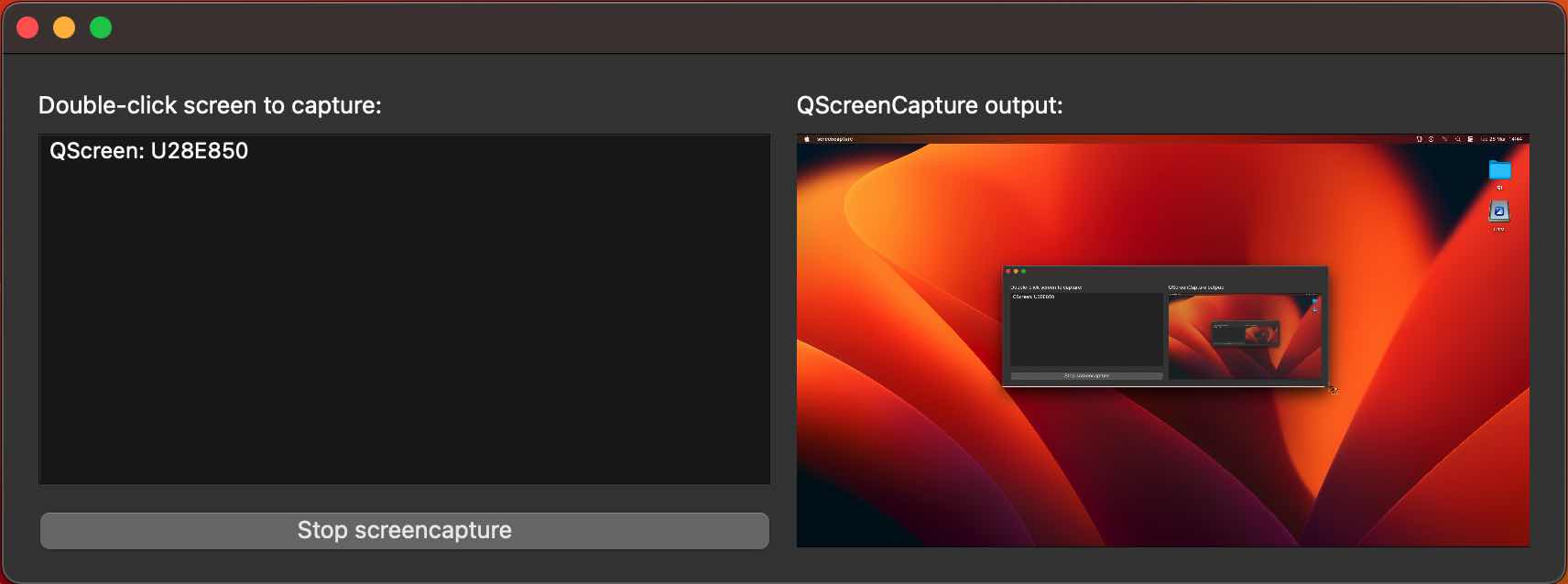
Running the Example
To run the example from Qt Creator, open the Welcome mode and select the example from Examples. For more information, visit Building and Running an Example.
Application Structure
The example consists of two custom classes. The UI and all screen capture functionality is implemented in the class ScreenCapturePreview. The class ScreenListModel only serves as a model behind the QListView widget. The main function creates a ScreenCapturePreview object, which in turn creates an instance of QScreenCapture, QMediaCaptureSession and QVideoWidget in addition to all the UI widgets.
The list is populated with the return value of QGuiApplication::screens().
When a list item is selected, it is connected to the QScreenCapture object with QScreenCapture::setScreen(). The QScreenCapture object is connected to the QMediaCaptureSession object with QMediaCaptureSession::setScreenCapture(), which in turn is connected to the QVideoWidget object with QMediaCaptureSession::setVideoOutput(). Thus the screen capture output is previewed in the video widget on the right hand side of the UI.
The start/stop button calls QScreenCapture::start() and QScreenCapture::stop().
A QMessageBox pops up if the QScreenCapture::errorOccurred signal is emitted.
© 2023 The Qt Company Ltd. Documentation contributions included herein are the copyrights of their respective owners. The documentation provided herein is licensed under the terms of the GNU Free Documentation License version 1.3 as published by the Free Software Foundation. Qt and respective logos are trademarks of The Qt Company Ltd. in Finland and/or other countries worldwide. All other trademarks are property of their respective owners.