QML Video Recorder
Recording audio and video using Qt Quick.
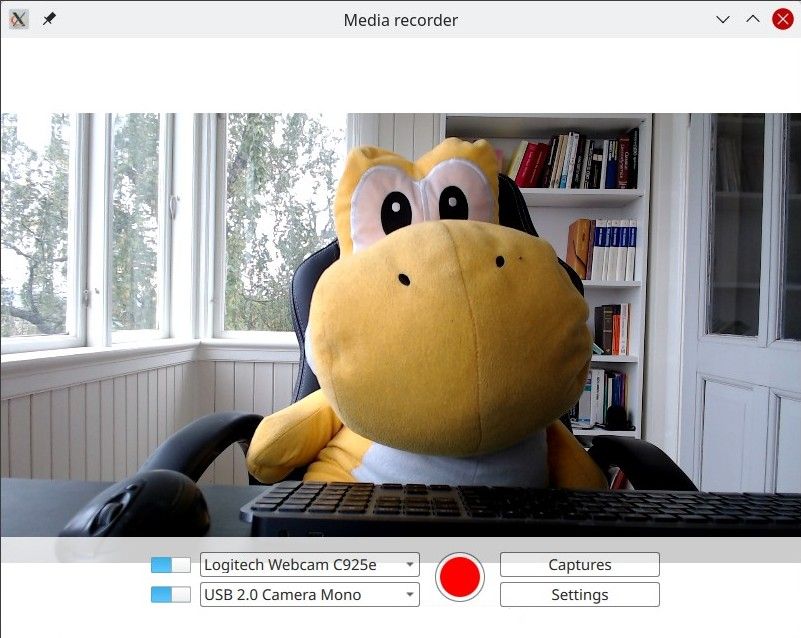
QML Recorder demonstrates a simple application that can record audio and video separate or together, using a microphone, a camera, or with screen capturing.
Running the Example
To run the example from Qt Creator, open the Welcome mode and select the example from Examples. For more information, visit Building and Running an Example.
Overview
At its core, this is a QML application, see Getting Started Programming with Qt Quick. This documentation is focused on how this example uses the Qt Multimedia QML types.
The example uses the QML Camera and AudioInput types connected to a CaptureSession. A MediaRecorder object is then used to record the captured audio and video.
In addition to QtMultimedia, features of Qt Quick Windows, Controls, and Layouts are used to implement the graphic user interface and functionality. Playback won't be covered here, for that see the QML Media Player Example.
The example demonstrates the following:
- Input devices can be selected.
- An input type switched off.
- Settings for capturing such as quality, codec choice, file format, and assigning metadata.
- Captured files are stored and can be played back.
Recording
The application implements recording.
captureSession
In main.qml, captureSession is declared like so:
CaptureSession { id: captureSession recorder: recorder audioInput: controls.audioInput camera: controls.camera screenCapture: controls.screenCapture videoOutput: videoOutput }
recorder
In main.qml, the MediaRecorder recorder handles recording media as well as capturing a thumbnail for the file and appending it to a ListModel, mediaList.
MediaRecorder { id: recorder onRecorderStateChanged: (state) => { if (state === MediaRecorder.StoppedState) { root.contentOrientation = Qt.PrimaryOrientation mediaList.append() } else if (state === MediaRecorder.RecordingState && captureSession.camera) { // lock orientation while recording and create a preview image root.contentOrientation = root.screen.orientation; videoOutput.grabToImage(function(res) { mediaList.mediaThumbnail = res.url }) } } onActualLocationChanged: (url) => { mediaList.mediaUrl = url } onErrorOccurred: { recorderErrorText.text = recorder.errorString; recorderError.open(); } }
mediaList is declared in the Frame mediaListFrame
Frame { id: mediaListFrame height: 150 width: parent.width anchors.bottom: controlsFrame.top x: controls.capturesVisible ? 0 : parent.width background: Rectangle { anchors.fill: parent color: "white" opacity: 0.8 } Behavior on x { NumberAnimation { duration: 200 } } MediaList { id: mediaList anchors.fill: parent playback: playback
controls
These are defined in Controls.qml and declared in main.qml.
Its root is a Row that contains the Columns inputControls, recordButton, optionButtons, each defined in their own .qml files.
Selecting a video source
Defined in VideoSourceSelect.qml, VideoSourceSlect is comprised of a Switch and a ComboBox and enables the user to select from available cameras.
Row { id: root height: Style.height property Camera selectedCamera: cameraAvailable ? camera : null property ScreenCapture selectedScreenCapture: screenAvailable ? screenCapture : null property bool cameraAvailable: (comboBox.currentValue.type === 'camera') && cameraSwitch.checked property bool screenAvailable: (comboBox.currentValue.type === 'screen') && cameraSwitch.checked Component.onCompleted: { videoSourceModel.populate() comboBox.currentIndex = 0 } Camera { id: camera active: cameraAvailable } ScreenCapture { id: screenCapture active: screenAvailable } MediaDevices { id: mediaDevices } Switch { id: cameraSwitch anchors.verticalCenter: parent.verticalCenter checked: true } ListModel { id: videoSourceModel property var cameras: mediaDevices.videoInputs property var screens: Application.screens function populate() { videoSourceModel.clear() for (var camera of cameras) videoSourceModel.append({ text: camera.description, value: { type: 'camera', camera: camera } }) for (var screen of screens) videoSourceModel.append({ text: screen.name, value: { type: 'screen', screen: screen }}) } }
comboBox, declared in the above snippet, assigns the current video source.
ComboBox { id: comboBox width: Style.widthLong height: Style.height background: StyleRectangle { anchors.fill: parent } model: videoSourceModel displayText: typeof currentValue === 'undefined' ? "Unavailable" : currentText font.pointSize: Style.fontSize textRole: "text" valueRole: "value" onCurrentValueChanged: { if (currentValue.type === 'screen') screenCapture.screen = currentValue.screen else if (currentValue.type === 'camera') camera.cameraDevice = currentValue.camera
Selecting an audio input
Implemented in the same way as Selecting a video source and defined in AudioInputSelect.qml like so:
Row { id: root height: Style.height property AudioInput selected: available ? audioInput : null property bool available: (typeof comboBox.currentValue !== 'undefined') && audioSwitch.checked Component.onCompleted: { audioInputModel.populate() comboBox.currentIndex = 0 } MediaDevices { id: mediaDevices } AudioInput { id: audioInput; muted: !audioSwitch.checked } Switch { id: audioSwitch; height: Style.height; checked: true } ListModel { id: audioInputModel property var audioInputs: mediaDevices.audioInputs function populate() { audioInputModel.clear() for (var audioInput of audioInputs) audioInputModel.append({ text: audioInput.description, value: { type: 'audioInput', audioInput: audioInput } }) } } ComboBox { id: comboBox width: Style.widthLong height: Style.height background: StyleRectangle { anchors.fill: parent } model: audioInputModel textRole: "text" font.pointSize: Style.fontSize displayText: typeof currentValue === 'undefined' ? "unavailable" : currentText valueRole: "value"
© 2023 The Qt Company Ltd. Documentation contributions included herein are the copyrights of their respective owners. The documentation provided herein is licensed under the terms of the GNU Free Documentation License version 1.3 as published by the Free Software Foundation. Qt and respective logos are trademarks of The Qt Company Ltd. in Finland and/or other countries worldwide. All other trademarks are property of their respective owners.