Connecting BlackBerry 10 Devices
Qt Creator provides a plugin that enables you to develop for QNX and BlackBerry 10 platforms. This page explains the basic steps to develop for BlackBerry 10 using Qt Creator.
The native BlackBerry 10 NDK includes Qt 4 (4.8.4 or newer) for both simulator (x86) and device (arm) targets available for development. Compared with the development for the PlayBook, Qt libraries are integrated in the BlackBerry 10 device firmware and can be used by Qt applications as shared libraries.
Before starting to develop for BlackBerry 10 you need to download the following tools:
- QNX Momentics IDE - it is recommend to download the latest version to enable all Qt Creator features
- BlackBerry 10 Simulator if you do not have a BlackBerry 10 device
- BlackBerry code signing keys (https://www.blackberry.com/SignedKeys/)
Setting Up BlackBerry 10 Environment in Qt Creator
To check your BlackBerry 10 configuration, including the API level, the Signing Keys and the Device registration, select Tools > Options > BlackBerry > Setup.
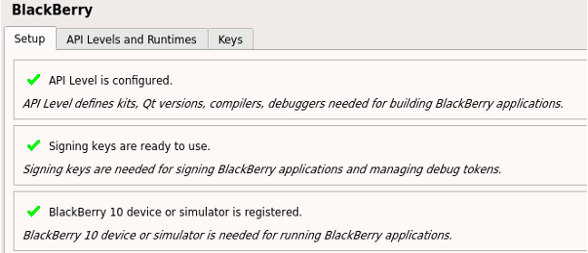
- Set up API Levels:
- Select Tools > Options > BlackBerry > API Levels and Runtimes to list all registered API Levels automatically detected by Qt Creator.
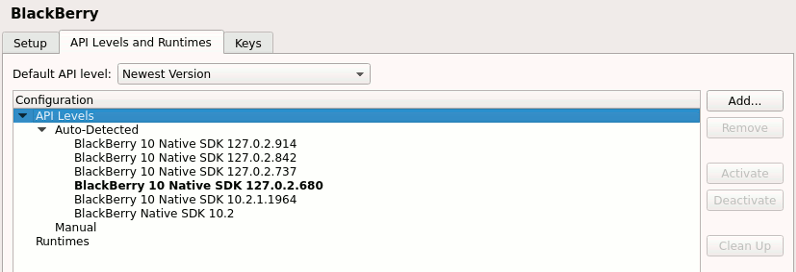
- The API Levels printed with a bold font are active. Use Activate and Deactivate to change it. When an API Level is active, Qt Creator registers kits, Qt versions, tool chains, and debuggers to enable BlackBerry 10 development against the API Level.
- Use Add to install a new API Level or to register an existing one.
- It is recommended to keep the newest version as the default API level. Qt Creator will use the available BlackBerry tools from the default API level to implement several of the plugin functions including device management, deployment process and the BlackBerry Signing Keys support. Some of those functions require 10.2 version or newer.
- Select Tools > Options > BlackBerry > API Levels and Runtimes to list all registered API Levels automatically detected by Qt Creator.
- Set up your Signing Keys:
- Select Tools > Options > BlackBerry > Keys.
- Register a BlackBerry Signing Authority - if you do not have any, the page will guide you to an online web form to request one.
- Select Create Certificate to create a Developer Certificate.
- To package your application in development mode, select Request to request a debug token or Import to import a valid token.
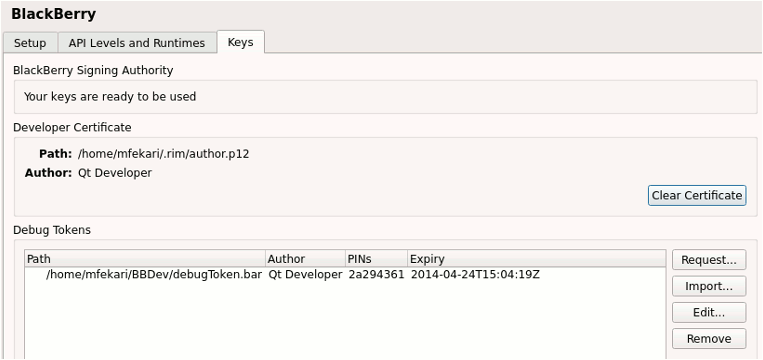
You can also access the debug token list in Tools > Options > Devices when you register a BlackBerry device. To use the same debug token for different devices, select Edit to add, remove or update the debug token's device PINs.
- Register your device:
- On the device, select Settings > Security and Privacy > Development Mode to switch the BlackBerry 10 device to development mode.
- Select Tools > Options > Devices > Add > Blackberry Device to add a BlackBerry Device. Qt Creator should auto detect your BlackBerry device if the default API level is set to 10.2 or newer.
- In the Device password field, enter the device password. Qt Creator will query information from the device.
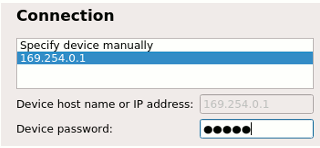
- Select Import to import a valid debug token for the device or Request to request a new token.
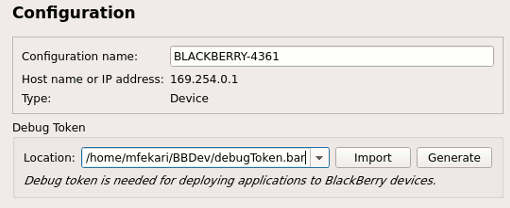
- If your device is successfully added, it should be listed in Tools > Options > Devices.
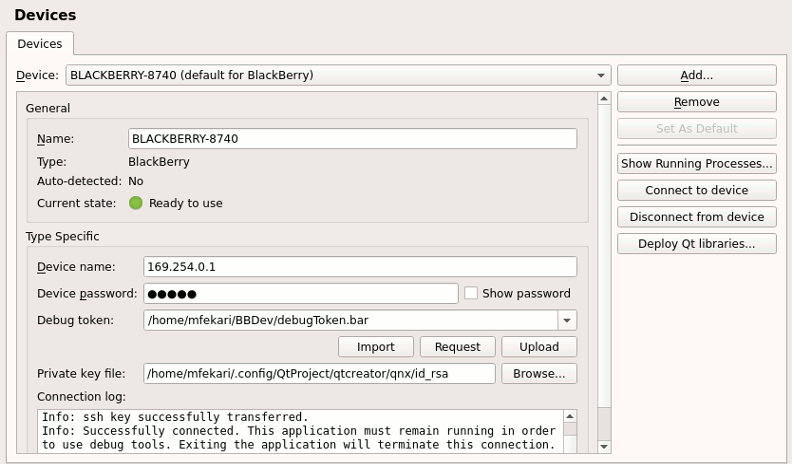
- Select Upload to upload your debug token to the device.
- Select Connect to device to connect to the device. You should close any other pending connections from a shell or other IDE to successfully connect your device in Qt Creator.
- Select Tools > Options > Build & Run > Kits to add your device to compatible BlackBerry 10 kits.
Obtaining New Keys
To request keys from the BlackBerry Signing Authority, select Tools > Options > BlackBerry > Keys > Register. Then select the BlackBerry website link, and follow the instructions.
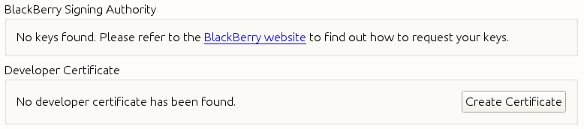
Registering Newly Obtained Keys
After you register in the BlackBerry website, you should get a bbidtoken.csk file. Once you store it at the proper location as described in the email, you can check that signing keys are registered in Qt Creator by selecting Tools > Options > BlackBerry > Keys.
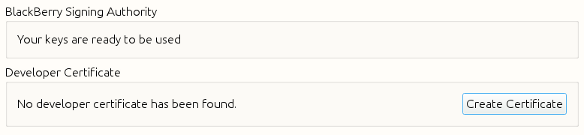
Creating a New Certificate
To create a new developer certificate, click the Create Certificate button to open the Create Certificate dialog.
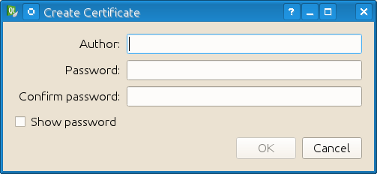
The fields you will need to fill in are:
- Author
The author, or owner of the certificate.
- Password
The password which will be used to unlock the certificate from they keystore.
After filling in these fields, click OK and the certificate will be created and registered in Qt Creator.
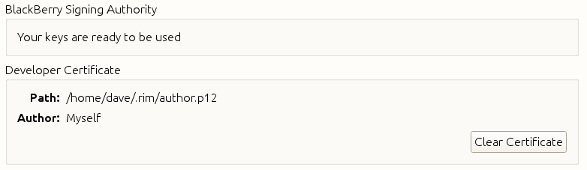
For more details please refer to the Qt-Project wiki page: http://qt-project.org/wiki/BlackBerry.
© 2015 The Qt Company Ltd. Documentation contributions included herein are the copyrights of their respective owners. The documentation provided herein is licensed under the terms of the GNU Free Documentation License version 1.3 as published by the Free Software Foundation. Qt and respective logos are trademarks of The Qt Company Ltd in Finland and/or other countries worldwide. All other trademarks are property of their respective owners.
