Using FakeVim Mode
In the FakeVim mode, you can run the main editor in a manner similar to the Vim editor. To run the editor in the FakeVim mode, select Edit > Advanced > Use Vim-style Editing or press Alt+V,Alt+V.
In the FakeVim mode, most keystrokes in the main editor will be intercepted and interpreted in a way that resembles Vim. Documentation for Vim is not included in Qt Creator. For more information on using Vim, see Documentation on the Vim web site.
To map commands entered on the FakeVim command line to actions of the Qt Creator core, select Tools > Options > FakeVim > Ex Command Mapping.
To map user commands to keyboard shortcuts, select Tools > Options > FakeVim > User Command Mapping. The user command mapped to the shortcut is executed by FakeVim as if you were typing it (as when replaying a macro).
To make changes to the Vim-style settings, select Tools > Options > FakeVim > General.
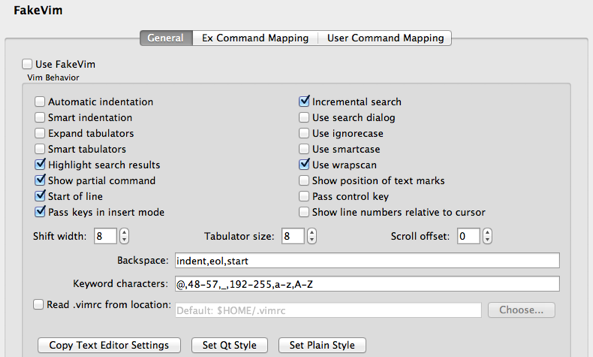
To preselect the indentation settings specified for the text editor, select Copy Text Editor Settings. To preselect the Qt coding style, select Set Qt Style. To preselect a simple indentation style, select Set Plain Style. You can then change any of the preselected settings.
To use a Vim-style color scheme, select Tools > Options > Text Editor > Fonts & Color. In the Color Scheme list, select Vim (dark).
To quit the FakeVim mode, unselect Tools > Options > FakeVim > Use FakeVim or press Alt+V,Alt+V.
You can temporarily escape FakeVim mode to access the normal Qt Creator keyboard shortcuts like Ctrl-R for Run by pressing , first.
© 2015 The Qt Company Ltd. Documentation contributions included herein are the copyrights of their respective owners. The documentation provided herein is licensed under the terms of the GNU Free Documentation License version 1.3 as published by the Free Software Foundation. Qt and respective logos are trademarks of The Qt Company Ltd in Finland and/or other countries worldwide. All other trademarks are property of their respective owners.
