Running on Multiple Platforms
By default, running an application also builds it and deploys it to a location from where it can be run on the desktop, on a device emulator or simulator, or on an embedded device or a mobile device that is connected to the development PC.
To run executable files without deploying them first, select Build > Run Without Deployment. To make this the default option, deselect the Tools > Options > Project > Always deploy project before running it option.
To run applications:
- Click the Build and Run Kit Selector icon (1) or select Build > Open Build and Run Kit Selector to select the build and run kit.
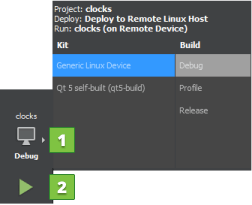
- Click the Run button (2).
For more information on the options you have, see Specifying Run Settings.
Running on Embedded Linux Devices
To build and run the application for a device:
- Specify a connection to the device. For more information, see Connecting Embedded Linux Devices.
- Click the Run button.
Qt Creator uses the compiler specified in the project build settings (tool chain) to build the application.
Qt Creator copies the application files to the connected device and runs the application. The application views are displayed on the device. Command-line output is visible in the Qt Creator Application Output view.
Choose Projects > Embedded Linux > Run to view the settings for deploying the application to the connected device. For more information, see Specifying Run Settings for Linux-Based Devices.
Debugging works transparently if GDB server is installed on the device and it is compatible with the GDB on the host.
Running on QNX Devices
- Connect the device to the development PC or to the Wi-Fi network.
- Configure the device and specify a connection to it. For more information, see Connecting QNX Devices.
- Make sure that your kit has your QNX device set.
- Click the Run button.
Qt Creator uses the compiler specified in the QNX tool chain to build the application.
Note: Debugging is currently only fully supported on Linux and macOS. It is not possible to insert breakpoints during runtime on Windows.
Troubleshooting Errors
For the command-line output to show up in the Application Output, Qt Creator needs to be able to establish an SSH connection to the device. This is only possible if QNX Momentics is not running, and the SSH key configured for the device is a 4096-bit key.
If these conditions are not met, you will get an error message saying debug output cannot be shown.
© 2016 The Qt Company Ltd. Documentation contributions included herein are the copyrights of their respective owners. The documentation provided herein is licensed under the terms of the GNU Free Documentation License version 1.3 as published by the Free Software Foundation. Qt and respective logos are trademarks of The Qt Company Ltd in Finland and/or other countries worldwide. All other trademarks are property of their respective owners.
