6.3. Your RHN
After logging into the web interface of Red Hat Network, the first page to appear is Your RHN. This page contains important information about your systems, including summaries of system status, actions, and Errata Alerts.
Tip
If you are new to the RHN web interface, it is recommended that you read Section 6.1, “Navigation” to become familiar with the layout and symbols used throughout the interface.
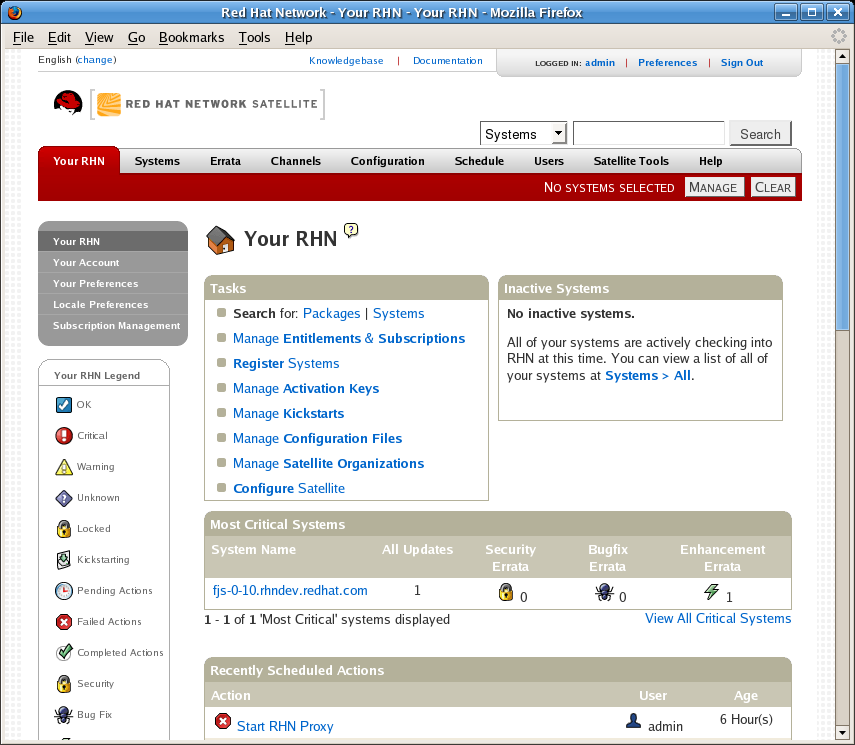
Your RHN screenshot
Figure 6.5. Your Red Hat Network
This page is broken into functional areas, with the most critical areas displayed first. Users can control which of the following areas are displayed by making selections on the Your RHN ⇒ Your Preferences page. Refer to Section 6.3.2, “Your Preferences” for more information.
The Tasks area lists the most common tasks that an administrator performs via the web. Click on any of the links to be taken to the page within RHN that allows you to accomplish that task.
To the right is the Inactive System listing. If any systems have not been checking in to RHN, they are listed here. Highlighting them in this way allows an administrator quickly select those systems for troubleshooting.
 — Customers with Monitoring enabled on their Satellite can also choose to include a list of all probes in the Warning state.
— Customers with Monitoring enabled on their Satellite can also choose to include a list of all probes in the Warning state.
 — Customers with Monitoring enabled on their Satellite can also choose to include a list of all probes in the Critical state.
— Customers with Monitoring enabled on their Satellite can also choose to include a list of all probes in the Critical state.
The Critical Systems section lists the most critical systems within your organization. It provides a link to quickly view those systems, and displays a summary of the errata updates that have yet to be applied to those systems. Click on the name of the system to be taken to the System Details page of that system and apply the errata updates. Below the list is a link to the Out of Date systems page.
Next is the Recently Scheduled Actions section. Any action that is less than thirty days old is considered to be recent. This section allows you to see all actions and their status, whether they have failed, completed, or are still pending. Click on the label of any given actions to view the details page for that action. Below the list is a link to the Pending Actions page, which lists all actions that have not yet been picked up by your client systems.
The Relevant Security Errata section lists the security errata that are available and have yet to be applied to some or all of your client systems. It is critical that you apply these security errata to keep your systems secure. Below this section are links to all errata and to those errata that apply to your systems.
The System Groups section lists the groups (if any) and indicates whether the systems in those groups are fully updated. Click on the link below this section to be taken to the System Groups page, from which you can chose System Groups to use with the System Set Manager.
The Recently Registered Systems lists the systems that have been added to the Satellite in the past 30 days. Click the system's name to go the System Details page for that particular system.
You can return to this page by clicking Your RHN on the left navigation bar.
6.3.1. Your Account
The Your Account page allows you to modify your personal information, such as name, password, and title. To modify any of this information, make the changes in the appropriate text fields and click the button in the bottom right-hand corner.
Remember, if you change your Red Hat Network password (the one used to log into RHN and redhat.com), you will not see your new one as you type it for security reasons. Also for security, your password is represented by 12 asterisks no matter how many characters it actually contains. Replace the asterisks in the Password and Password Confirmation text fields with your new password.
6.3.1.1. Addresses
The Addresses page allows you to manage your mailing, billing and shipping addresses, as well as the associated phone numbers. Just click Edit this address below the address to be modified, make the changes, and click .
6.3.1.2. Change Email
The email address listed in the Your Account page is the address to which Red Hat Network sends email notifications if you select to receive Errata Alerts or daily summaries for your systems on the Your Preferences page.
To change your preferred email address, click in the left navigation bar. You are then asked for the new email address. Enter it and click the button. A confirmation email is sent to the new email address; responding to the confirmation email validates the new email address. Note that false email addresses such as those ending in "@localhost" are filtered and rejected.
6.3.1.3. Account Deactivation
The Account Deactivation page provides a means to cancel your Red Hat Network service. Click the button to deactivate your account. The web interface returns you to the login screen. If you attempt to log back in, an error message advises you to contact the Satellite Administrator for your organization. Note that if you are the only Satellite Administrator for your organization, you are unable to deactivate your account.