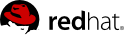Chapter 2. Satellite Operation Guidance
Red Hat Network (RHN) is the environment for system-level support and management of Red Hat systems and networks of systems. Red Hat Network brings together the tools, services, and information repositories needed to maximize the reliability, security, and performance of their systems. To use RHN, system administrators register software and hardware profiles, known as System Profiles, of their client systems with Red Hat Network. When a client system requests package updates, only the applicable packages for the client are returned.
RHN Satellite Server allows organizations to utilize the benefits of Red Hat Network without having to provide public Internet access to their servers or other client systems. System Profiles are stored locally on the customer's RHN Satellite Server. The Red Hat Network website is served from a local web server and is only accessible to systems that can reach the Satellite. All package management tasks, including Errata Updates, are performed through your network.
RHN Satellite Server provides a solution to organizations requiring absolute control over and privacy of the maintenance and package deployment of their servers. It allows Red Hat Network customers the greatest flexibility and power in keeping systems secure and updated. Modules can be added to the Satellite Server to allow extra functionality. This document provides guidance on several common supporting operations which are essential when running RHN Satellite Server.
2.1. Automating Synchronization
Manually synchronizing the RHN Satellite Server repository with Red Hat Network can be an arduous task. In addition, staff levels tend to be highest at peak usage times. For this reason, you should automate synchronization in late evening or early morning to better balance load and ensure quick synchronization. Synchronization should occur randomly for best performance.
This automation can be set easily by the addition of a simple cron job. To do this, edit the crontab as root:
crontab -e
This opens the crontab in a text editor, by default vi. Another editor can be used by first changing the EDITOR variable, e.g., export EDITOR=gedit. Once opened, use the first five fields (minute, hour, day, month, and weekday) to schedule the synchronization.
Remember, hours use the 24-hour clock. Edit the crontab to include random synchronization:
0 1 * * * perl -le 'sleep rand 9000' && satellite-sync --email >/dev/null 2>1
This particular job will run randomly between 1:00 AM and 3:30 AM system time each night and discards stdout and stderr from cron to prevent duplicating the more easily read message from satellite-sync. Options other than --email can also be included. Once you exit from the editor, the modified crontab is installed immediately.