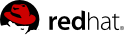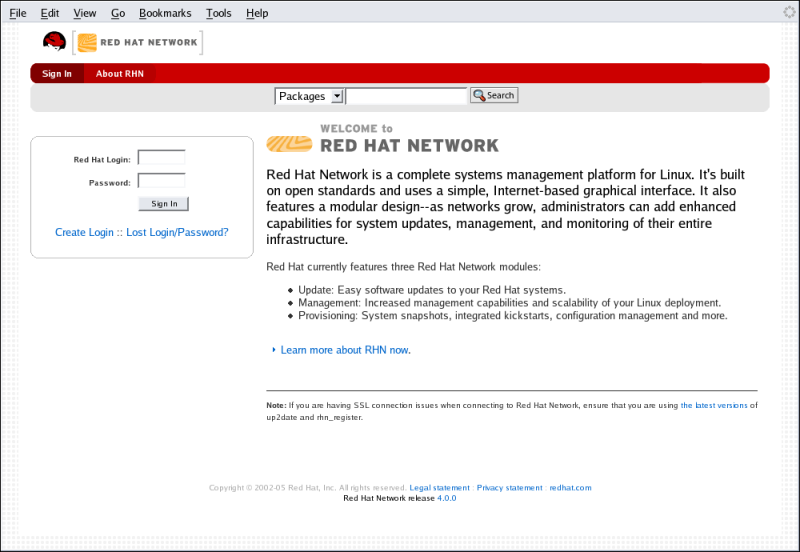7.2. Logging into the RHN Website
Use a web browser to navigate to
http://rhn.redhat.com. RHN displays the login page shown below unless one of two things is true:
If you have not registered a system yet or do not have a redhat.com account, create a new account by following the
Learn More link, then selecting
Create Login on the resulting page. After creating a new user account, you must register a system before using RHN. Refer to
Chapter 4, Red Hat Update Agent for step-by-step instructions.
After registering your system with Red Hat Network, go back to
http://rhn.redhat.com and complete the username and password fields with the same information established during registration. Once complete, press the
Log In button to continue.
Tip
You may click the Sign In tab at the top of the screen to display the fields if they are not already visible.
If you have not previously accepted the RHN Site Terms and the T7 agreement, you will be asked to do so now before proceeding. To read the content of either agreement, click on its title, which will open a new window. When ready to proceed, select the checkbox indicating your acceptance of the agreements and press the Continue button.
Note
You must accept both the Site Terms and the T7 agreement in order to use RHN.
Once you have accepted the agreements and pressed the Continue button, RHN displays the Overview page.