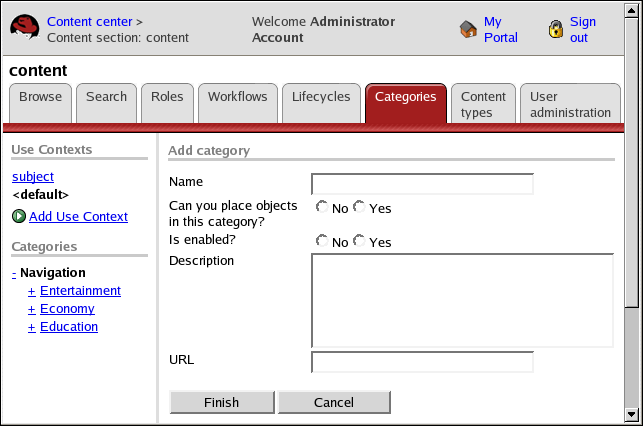9.2. Adding a Category or Subcategory
To add a category or subcategory:
Click a category name in the Categories tree in the left pane. The CMS will create the new category as a new level, or child category, under your selection.
Click Add category and the Add category section is displayed.
Type a name in the Name field (required). The URL field will be filled in automatically.
Select Yes if users can place other objects (subcategories and content items) in this category. Select No if users can place only subcategories in this category.
Select Yes to enable the category so that it is displayed to users. Select No if it is not.
If your CMS uses a category-browsing user interface, you will be able to assign an index item to the category.
Type a description for the category in the text box.
The URL defaults to the name. Change the URL as necessary, using all lowercase letters and hyphens in place of spaces.
Clear this field if your site uses categorization instead of folders.
Click Finish to save your entries.