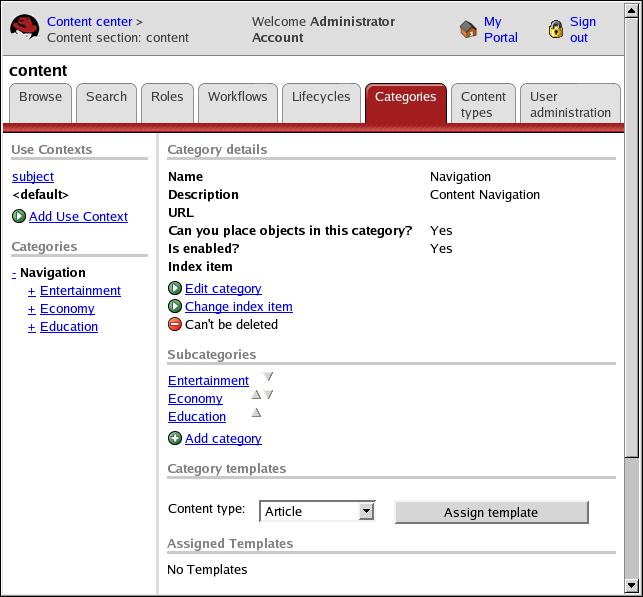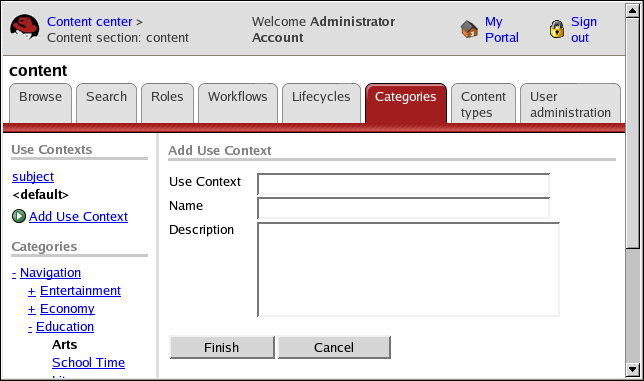Chapter 9. Categories
This chapter discusses the settings available on the Categories tab in a content section. You can add use contexts (category hierarchy) and categories, edit and delete use contexts and categories, add and delete subcategories, link categories, and assign and remove category templates.
For more information on categories, refer to Section 4.3 Category.
Before modifying any category information, the Categories tab must be active in a content section.
To activate the Categories tab:
If necessary, open a content section. Refer to the Red Hat Content Management System User Guide for more information.
Select the Categories tab.
9.1. Adding a Use Context
To add a use context:
Click Add Use Context. The Add Use Context screen is displayed.
Type the name for the Use Context in the Use Context field (required).
Type the name for the page in the Name field, using all lowercase letters and no spaces (required).
Type the description in the Description field (required).
Click Finish to save your entries. The Category details screen for the Use Context is displayed.
If you want to modify the other category information, click Edit Category. Refer to Section 9.3 Editing a Category or Subcategory.
You can change the index item for a Use Context. Refer to Section 9.7 Changing the Index Item.
You can delete Use Contexts. Refer to Section 9.4 Deleting a Category or Subcategory.