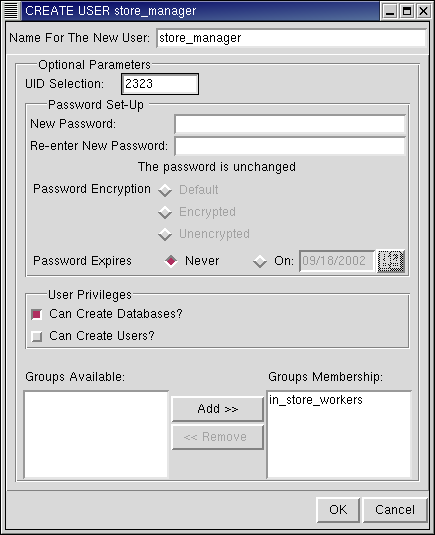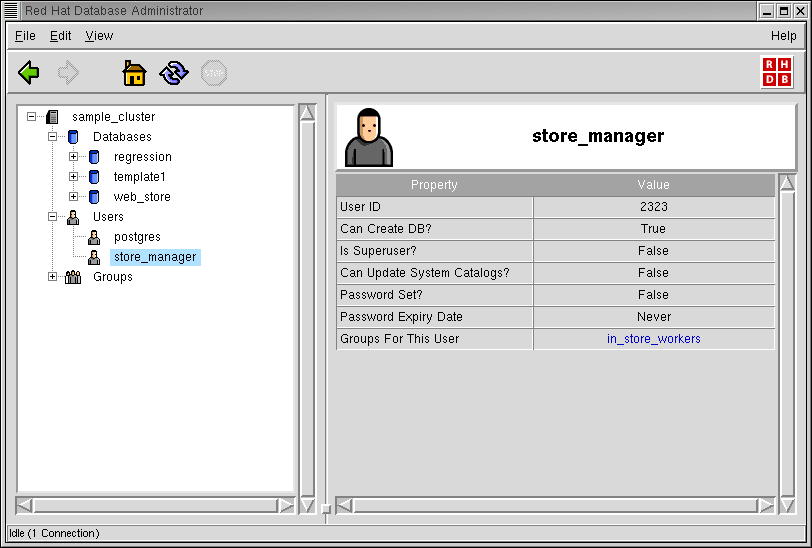Users
In the object hierarchy under any database, you will find Users. Users can be added by selecting CREATE USER from the Users context menu. Once a user has been created, it can also be altered and dropped. This section describes how to create, alter, and drop a user with RHDB Administrator.
In this example, you will create a user called store_manager.
A user is an object under a cluster, so to create a user, first expand the cluster you wish to create the user under (click the + beside the cluster name).
Right-click on Users and select CREATE USER.
The only required field is the name for the user. Type: store_manager
The remaining fields are optional; only those related to groups are used in this example:
The UID Selection allows entry of a user ID. Type: 2323
The controls in the Password Set-up area are used to set up password authentication. The text under the password entry boxes reflects the current status of the password. Password Encryption determines whether the password entered should be encrypted; Password Expires determines when the password has to be renewed.
No password will be used in this example.
The User Privileges controls determine whether the new user can be allowed to create databases and create users.
Select Can Create Databases.
The Group Membership box lists which groups the new user is a member of. Choose groups from the Groups Available box and click Add to move those names to the Group Membership box.
For this example, select the groups in_store_workers in the Groups Available box and click Add.
Click OK to create the user.
Note that the user store_manager has been added under the Users node in the Tree View.
RHDB Administrator also enables you to perform the following operations on existing users:
- Altering
To alter a user, right-click on it and select ALTER USER. All of the characteristics that you could set with CREATE USER (except for User ID) you can modify with ALTER USER.
- Dropping
To drop a user, right-click on it and select DROP USER. If View -> Ask For Confirmations is enabled, you are asked to confirm that you want the user dropped; if it is disabled, the user is dropped immediately. This action cannot be undone.
Refer to the Red Hat Database Administrator and User's Guide for more information on password authentication, privilege setup, and group membership.