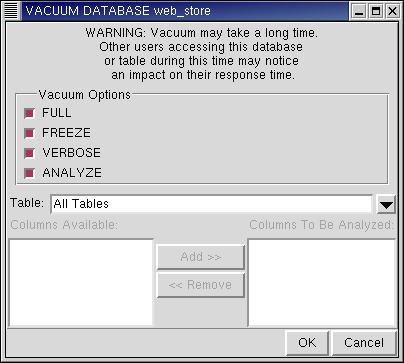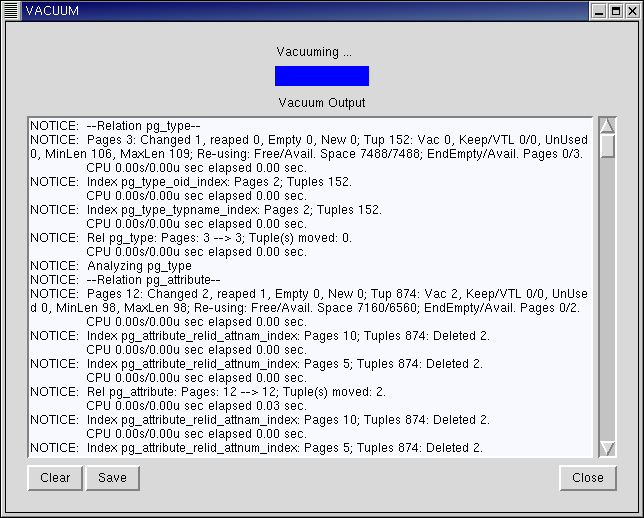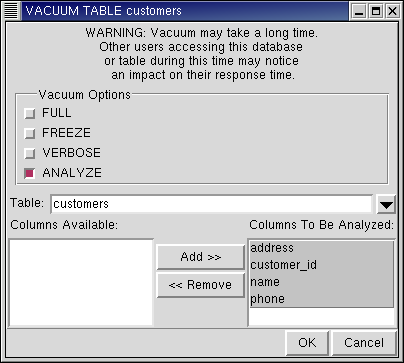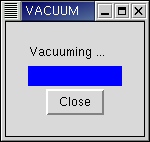Vacuum
The VACUUM command is available at the database and table object levels: you can vacuum a database, a table, or columns in a table.
VACUUM DATABASE
From any database, right-click to bring up the context menu, then select VACUUM DATABASE to bring up this dialog:
 | For the effect of the different options for VACUUM command, refer to the Red Hat Database SQL Guide and Reference. |
The default table for VACUUM DATABASE is "All Tables", but you can also select a particular table or columns in a table to be vacuumed. When you click on the down arrow button of the entry field for table, you will see a list of all tables that you can choose to vacuum. If you have selected the ANALYZE option for VACUUM, when a particular table is selected, its columns will automatically appear in the combo box in the right hand side below. Those are the columns that will be analyzed, the default is to ANALYZE all columns, you can modify the columns to be analyzed by selecting the column and clicking on the Add and Remove buttons. Click OK to start the vacuum.
After selecting the options and the table to be vacuumed, the following dialog which shows you the output of the VACUUM command will appear (provided that option VERBOSE is selected):
After the VACUUM command had finished, you can save the output to a file, click on the Save button and a dialog appears that lets you specify a file to save the output to. You can then close the dialog by clicking on the Close button.
VACUUM TABLE
From any table, right click to bring up the context menu, select VACUUM TABLE to bring up this dialog:
For the effect of the different options for VACUUM command, refer to the Red Hat Database SQL Guide and Reference.
The default table for VACUUM TABLE is the table from which you brought up the dialog, but you can also select another table from the same database to VACUUM. This dialog works in the same way as the VACUUM DATABASE dialog.
After selecting the options and the tables to be vacuumed, the following dialog will appear (provided that option VERBOSE is not selected):
Click Close to exit the dialog.