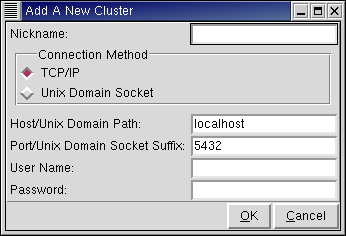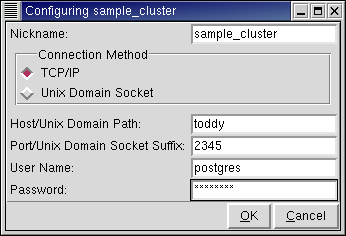Clusters
Clusters are at the top level of the object hierarchy.
Before you begin using RHDB Administrator, you must initialize a database cluster. Refer to the Red Hat Database Administrator and User's Guide for details on how to create and initialize a database cluster.
Once the cluster has been created and initialized, you can use RHDB Administrator to administer it.
Adding a New Cluster
To add a cluster, from the File menu, choose Add Cluster, or select Edit -> Cluster Configuration and click Add. The "Add A New Cluster" dialog box appears.
Configure the connection to the cluster as follows:| Field | Description |
|---|---|
| Nickname | Specify a unique name for the new cluster. |
| Connection Method | Choose to connect to a cluster using either TCP/IP or Unix Domain Socket. |
| Host/Unix Domain Path | If the Connection Method is set to TCP/IP, enter the host name (or host IP address) here. If the Connection Method is set to Unix Domain Socket, type in the Unix Domain Path (which should always start with a "/"). |
| Port/Unix Domain Socket Suffix | If the Connection Method is set to TCP/IP, enter the TCP/IP port that the backend is running on. If the Connection Method is set to Unix Domain Socket, enter the Unix Domain Socket Suffix. |
| User Name and Password | Enter the name and password for the user you are connecting as. (To learn how to create a user, see the Section called Users.) The password entered can be used for authorization purposes based on how the pg_hba.conf file is configured. |
 | Refer to the Client Authentication section of the Red Hat Database Administrator and User's Guide for more information on the pg_hba.conf file and password authentication. |
Editing an Existing Cluster
To reconfigure an existing cluster, right-click the cluster name and choose Configure Cluster from the context menu, or Edit -> Cluster Configuration, select a cluster from the list of existing clusters displayed in the resulting dialog, and click Configure. The Configuring clustername dialog box appears, where clustername is the name of the chosen cluster.
Change the options desired and click OK.The figure above shows how to configure a cluster named sample_cluster to allow the user postgres to connect to the cluster on the host toddy over TCP/IP on port 2345.
Removing a Cluster
To remove a cluster, right-click the cluster name and choose REMOVE CLUSTER from the context menu, or select Edit -> Cluster Configuration, select a cluster to remove from the list of existing clusters displayed in the resulting dialog, and click Remove. If View -> Ask For Confirmations is enabled, you are asked to confirm that you want the cluster removed;if it is disabled, the cluster is removed immediately. The REMOVE CLUSTER operation clears the cluster configuration settings that enable RHDB Administrator to connect to that cluster, but does not affect the database cluster itself.
To learn more about clusters, refer to the Red Hat Database Administrator and User's Guide.