Chapter 4
Populating Directory Databases
Databases contain the directory data managed by your Red Hat Directory Server (Directory Server). This chapter describes the following procedures for populating your directory databases:
- Importing Data (page 151)
- Exporting Data (page 158)
- Backing Up and Restoring Data (page 161)
- Enabling and Disabling Read-Only Mode (page 168)
Importing Data
Directory Server provides three methods for importing data:
- Import from the Directory Server Console - You can use the Directory Server Console to append data to all of your databases, including database links.
- Initialize databases - You can use the Directory Server Console to import data to one database. This method overwrites any data contained by the database.
- Importing data from the command-line - You can import data using the command-line utilities.
The LDIF files you use for import operations must use UTF-8 characterset encoding. Import operations do not convert data from local characterset encoding to UTF-8 characterset encoding. |
Table 4-1 describes the differences between an import and initializing databases.
The following sections describe importing data:
- Importing a Database from the Console
- Initializing a Database from the Console
- Importing from the Command-Line
Importing a Database from the Console
When you perform an import operation from the Directory Server Console, an ldapmodify operation is executed to append data, as well as to modify and delete entries. The operation is performed on all of the databases managed by your Directory Server and on remote databases to which your Directory Server has a configured database link.
You must be logged in as the Directory Manager in order to perform an import.
To import data from the Directory Server Console:
- In the Directory Server Console, select the Tasks tab. Scroll to the bottom of the screen, and select Import Database.
- In the "LDIF file" field, enter the full path to the LDIF file you want to import, or click Browse to select the file you want to import.
- In the Options box, select one or both of the following options:
- Add Only. The LDIF file may contain modify and delete instructions in addition to the default add instructions. If you want the server to ignore operations other than add, select the "Add only" checkbox.
- Continue on Error. Select the "Continue on error" checkbox if you want the server to continue with the import even if errors occur. For example, you might use this option if you are importing an LDIF file that contains some entries that already exist in the database in addition to new ones. The server notes existing entries in the rejects file while adding all new entries.
- In the "File for Rejects" field, enter the full path to the file in which you want the server to record all entries it cannot import, or click Browse to select the file which will contain the rejects.
Trailing spaces are dropped during a remote Console import but are preserved during both local Console or ldif2db import operations. |
Initializing a Database from the Console
You can overwrite the existing data in a database. The following section describes using the Console to initialize databases.
You must be logged in as the Directory Manager in order to initialize a database. This is because you cannot import an LDIF file that contains a root entry unless you bind to the directory as the Directory Manager (Root DN). Only the Directory Manager has access to the root entry (for example, the root entry might be dc=example,dc=com).
To initialize a database using the Directory Server Console:
- In the Directory Server Console, select the Configuration tab.
- Expand the Data tree in the left navigation pane. Expand the suffix of the database you want to initialize, then click the database itself.
- Right-click the database, and select Initialize Database.
- In the "LDIF file" field, enter the full path to the LDIF file you want to import, or click Browse to locate it on your machine.
- If you are operating the Console from a machine local to the file being imported, skip to step 6. If you are operating the Console from a machine remote to the server containing the LDIF file, select one of the following options:
serverRoot/slapd-serverID/ldif
Importing from the Command-Line
You can use three methods for importing data through the command-line:
- Using ldif2db - This import method overwrites the contents of your database and requires the server to be stopped.
- Using ldif2db.pl - This import method overwrites the contents of your database while the server is still running.
- Using ldif2ldap - This method appends your LDIF file through LDAP. You can use this method to append data to all of your databases.
To import a database that has been encrypted, you must use the -E option with the script. See "Exporting and Importing an Encrypted Database," on page 102, for more information. |
Importing Using the ldif2db Command-Line Script
The ldif2db script overwrites the data in a database you specify. The script requires you to shut down the server before proceeding with the import.
By default, the script first saves and then merges any existing o=NetscapeRoot configuration information with the o=NetscapeRoot configuration information in the files being imported.
To import LDIF with the server stopped:
An example of performing an import using the ldif2db UNIX shell script follows:
ldif2db -n Database1 -i /opt/redhat-ds/servers/slapd-dirserver/ldif/demo.ldif -i /opt/redhat-ds/servers/slapd-dirserver/ldif/demo2.ldif
The following table describes the ldif2db options used in the examples:
For more information about using this script, refer to the Red Hat Directory Server Configuration, Command, and File Reference.
Importing Using the ldif2db.pl Perl Script
As with the ldif2db script, the ldif2db.pl script overwrites the data in a database you specify. This script requires the server to be running in order to perform the import.
serverRoot/slapd-serverID/
The following example imports an LDIF file using the ldif2db.pl script. You do not need root privileges to run the script, but you must authenticate as the Directory Manager.
ldif2db.pl -D "cn=Directory Manager" -w secretpwd -i /opt/redhat-ds/servers/slapd-dirserver/ldif/demo.ldif -n Database1
The following table describes the ldif2db.pl options used in the examples:
Importing Using the ldif2ldap Command-Line Script
The ldif2ldap script appends the LDIF file through LDAP. Using this script, you import data to all directory databases at the same time. The server must be running in order to import using ldif2ldap.
To import LDIF using ldif2ldap:
serverRoot/slapd-serverID/
An example of performing an import using the ldif2ldap UNIX shell script follows:
ldif2ldap "cn=Directory Manager" secret /opt/redhat-ds/servers/slapd-dirserver/ldif/demo.ldif
The ldif2ldap script requires you to specify the DN of the administrative user, the password of the administrative user, and the absolute path and filename of the LDIF file(s) to be imported.
Exporting Data
You can use the LDAP Data Interchange Format (LDIF) to export database entries from your databases. LDIF is a standard format described in RFC 2849, "The LDAP Data Interchange Format (LDIF) - Technical Specification."
Exporting data can be useful for the following:
- Backing up the data in your database.
- Copying your data to another Directory Server.
- Exporting your data to another application.
- Repopulating databases after a change to your directory topology.
Suppose your directory is contained by one database, and you decide to split its contents over two databases, as illustrated in Figure 4-1.
Figure 4-1 Splitting a Database Contents into Two Databases
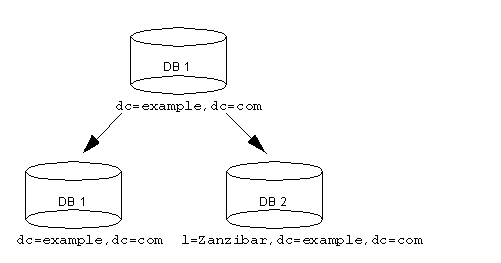
|
To populate the new databases requires exporting the contents of database one and importing it into the new databases one and two.
You can use the Directory Server Console or command-line utilities to export data. The following sections describe these methods in detail:
- Exporting Directory Data to LDIF Using the Console
- Exporting a Single Database to LDIF Using the Console
- Exporting to LDIF from the Command-Line
The export operations do not export the configuration information (cn=config).
Exporting Directory Data to LDIF Using the Console
You can export some or all of your directory data to LDIF, depending upon the location of the final exported file. When the LDIF file is on the server, you can export only the data contained by the databases local to the server. If the LDIF file is remote to the server, you can export all of the databases and database links.
To export directory data to LDIF from the Directory Server Console while the server is running:
- In the Directory Server Console, select the Tasks tab. Scroll to the bottom of the screen, and click Export Database(s).
- Enter the full path and filename of the LDIF file in the LDIF File field, or click Browse to locate the file.
serverRoot/slapd-serverID/ldif
- If you are running the Console on a machine remote to the server, two radio buttons are displayed beneath the LDIF file field.
- If you want to export the whole directory, select the "Entire database" radio button.
Exporting a Single Database to LDIF Using the Console
To export one database to LDIF from the Directory Server Console while the server is running:
- In the Directory Server Console, select the Configuration tab.
- Expand the Data tree in the left navigation pane. Expand the suffix maintained by the database you want to export. Select the database under the suffix that you want to export.
- Right-click the database, and select Export Database.
- In the "LDIF file" field, enter the full path to the LDIF file, or click Browse to locate it on your machine.
serverRoot/slapd-serverID/ldif
Exporting to LDIF from the Command-Line
You can export your database to LDIF using the db2ldif command-line script. This script exports all of your database contents or a part of their contents to LDIF when the server is running or stopped.
To export a database that has been encrypted, you must use the -E option with the script. See "Exporting and Importing an Encrypted Database," on page 102, for more information. |
To export to LDIF from the command-line:
serverRoot/slapd-serverID/
This example performs an import using the db2ldif UNIX shell script:
db2ldif -n database1 -a output.ldif -s "dc=example,dc=com" -s
"o=NetscapeRoot"
The following table describes the db2ldif options used in the examples:
Backing Up and Restoring Data
You can back up and restore your databases using the Directory Server Console or a command-line script.
The following sections describe the procedures for backing up and restoring data:
- Backing Up All Databases
- Backing Up the dse.ldif Configuration File
- Restoring All Databases
- Restoring a Single Database
- Restoring Databases That Include Replicated Entries
- Restoring the dse.ldif Configuration File
Backing Up All Databases
The following procedures describe backing up all of the databases in your directory using the Directory Server Console and from the command-line.
You cannot use these backup methods to back up the data contained by databases on a remote server that you chain to using database links. |
Backing Up All Databases from the Server Console
When you back up your databases from the Directory Server Console, the server copies all of the database contents and associated index files to a backup location. You can perform a backup while the server is running.
To back up your databases from theDirectory Server Console:
- Enter the full path of the directory where you want to store the backup file in the Directory text box, or click "Use default," and the server provides a name for the backup directory.
serverRoot/slapd-serverID/bak/backup_directory
Backing Up All Databases from the Command-Line
You can back up your databases from the command-line using the db2bak command-line script. This script works when the server is running or when the server is stopped.
You cannot back up the configuration information using this backup method. For information on backing up the configuration information, refer to "Backing Up the dse.ldif Configuration File," on page 164.
To back up your directory from the command-line using the db2bak script:
serverRoot/slapd-serverID
This example performs an import using the db2bak UNIX shell script:
db2bak /opt/redhat-ds/servers/slapd-dirserver/bak/bak_2001070110 3056
You can specify the backup directory and output file where the server saves the exported LDIF file. If you do not specify a directory and output file, the directory will store the file by default in the directory where the command-line script resides. By default, the backup file is named according to the year-month-day-hour format (YYYY_MM_DD_hhmmss).
Backing Up the dse.ldif Configuration File
Directory Server automatically backs up the dse.ldif configuration file. When you start your Directory Server, the directory creates a backup of the dse.ldif file automatically in a file named dse.ldif.startOK in this directory:
serverRoot/slapd-serverID/config
When you make modifications to the dse.ldif file, the file is first backed up to a file called dse.ldif.bak in the serverRoot/slapd-serverID/config directory before the directory writes the modifications to the dse.ldif file.
Restoring All Databases
The following procedures describe restoring all of the databases in your directory using the Directory Server Console and from the command-line.
While restoring databases, the server must be running. However, the databases will be unavailable for processing operations during the restore. |
Restoring All Databases from the Console
If your databases become corrupted, you can restore data from a previously generated backup using the Directory Server Console. This process consists of stopping the server and then copying the databases and associated index files from the backup location to the database directory.
To restore your databases from a previously created backup:
- Select the backup from the Available Backups list, or enter the full path to a valid backup in the Directory text box.
serverRoot/slapd-serverID/bak/backup_name
- where backup_name is the name of the backup file.
Restoring Your Database from the Command-Line
You can restore your databases from the command-line by using the following scripts:
- Using the bak2db command-line script. This script requires the server to be shut down.
- Using the bak2db.pl Perl script. This script works while the server is running.
Using the bak2db Command-Line Script
To restore your directory from the command-line while the server is shut down:
serverRoot/slapd-serverID
This example performs an import using the bak2db UNIX shell script:
bak2db /opt/redhat-ds/servers/slapd-dirserver/bak/bak_20010701103056
The bak2db script requires that you define the full path and name of the input file.
Using bak2db.pl Perl Script
To restore your directory from the command-line while the server is running:
serverRoot/slapd-serverID
This example performs an import using the bak2db.pl UNIX shell script:
bak2db.pl -D "cn=Directory Manager" -w secret -a /opt/redhat-ds/servers/slapd-dirserver/bak/mybak_2001070110 3056
The following table describes the bak2db.pl options used in the examples:
| Option |
Description |
|---|---|
| -a |
Defines the full path and name of the input file. |
| -D |
Specifies the DN of the administrative user. |
| -w |
Specifies the password of the administrative user. |
Restoring a Single Database
cd serverRoot/slapd-serverID
- Restore the backend from your /bak archives with the bak2db script, using the -n parameter to specify the backend instance name. For example:
./bak2db /redhat/servers/slapd-serverID/bak/backup_file -n userRoot
Restoring Databases That Include Replicated Entries
If you are restoring a database that is supplying entries to other servers, then you must reinitialize all of the servers that receive updates from the restored database (for example, consumer servers, hub servers, and, in multi-master replication environments, other supplier servers). The changelog associated with the restored database will be erased during the restore operation. A message will be logged to the supplier servers' log files indicating that reinitialization is required.If you are restoring a database containing data received from a supplier server, then one of two situations can occur:
- If the supplier server changelog has not expired since the database backup was taken, then you can restore the local consumer and continue with normal operations. This situation occurs only if the backup was taken within a period of time that is shorter than the value you have set for the maximum changelog age attribute. This attribute is called nsslapd-changelogmaxage and can be found in the cn=changelog5,cn=config entry. For more information about this option, refer to the Red Hat Directory Server Configuration, Command, and File Reference.
- Directory Server automatically detects the compatibility between the replica and its changelog. If a mismatch is detected, the server removes the old changelog file and creates a new, empty one.
- If changelog entries have expired, you need to initiate consumer reinitialization. For more information on reinitializing consumers, refer to "Initializing Consumers," on page 350.
For information on managing replication, see "Managing Replication," on page 307.
Restoring the dse.ldif Configuration File
To restore the dse.ldif configuration file, stop the server, then use the procedure outlined in "Restoring a Single Database," on page 166, to copy the backup copy of the dse.ldif file into your directory. Once you have copied the data, restart your server.
The directory creates two backup copies of the dse.ldif file in this directory:
serverRoot/slapd-serverID/config
The dse.ldif.startOK file records a copy of the dse.ldif file at server start up. The dse.ldif.bak file contains a backup of the most recent changes to the dse.ldif file. Copy the file with the most recent changes to your directory.
Enabling and Disabling Read-Only Mode
Before performing certain operations of export or backup on your Directory Server, you can enable read-only mode on any of the databases to ensure you have a faithful image of the state of these databases at a given time.
The Directory Server Console and the command-line utilities do not automatically put the directory in read-only mode before export or backup operations because this would make your directory unavailable for updates. However, if you have a multi-master configuration, this might not be a problem for you.
Enabling Read-Only Mode
- In the Directory Server Console, select the Configuration tab, and expand the Data folder in the navigation tree.
- Select the database that you want to place in read-only mode, and click the Database Settings tab in the right pane.
- Select the "Database is Read-Only" checkbox.
- Click Save.
Before performing an import or restore operation, you should ensure that the databases affected by the operation are not in read-only mode. If they are, use the following procedure to make them available for updates.
Disabling Read-Only Mode
- In the Directory Server Console, select the Configuration tab, and expand the Data tree.
- Select the database that you want to make available for updates, and click the Database Settings tab in the right pane.
- Clear the "Database is Read-only" checkbox.
- Click Save.
- Your change takes effect immediately.