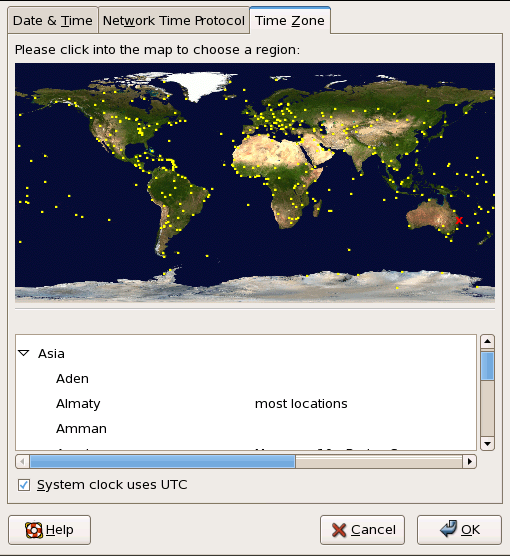As shown in Figure 28.3, “Timezone Properties”, the third tabbed window that appears is for configuring the system time zone.
To configure the system time zone, click the Time Zone tab. The time zone can be changed by either using the interactive map or by choosing the desired time zone from the list below the map. To use the map, click on the desired region. The map zooms into the region selected, after which you may choose the city specific to your time zone. A red X appears and the time zone selection changes in the list below the map.
Alternatively, you can also use the list below the map. In the same way that the map lets you choose a region before choosing a city, the list of time zones is now a treelist, with cities and countries grouped within their specific continents. Non-geographic time zones have also been added to address needs in the scientific community.
Click OK to apply the changes and exit the program.
If your system clock is set to use UTC, select the System clock uses UTC option. UTC stands for the Universal Time, Coordinated, also known as Greenwich Mean Time (GMT). Other time zones are determined by adding or subtracting from the UTC time.