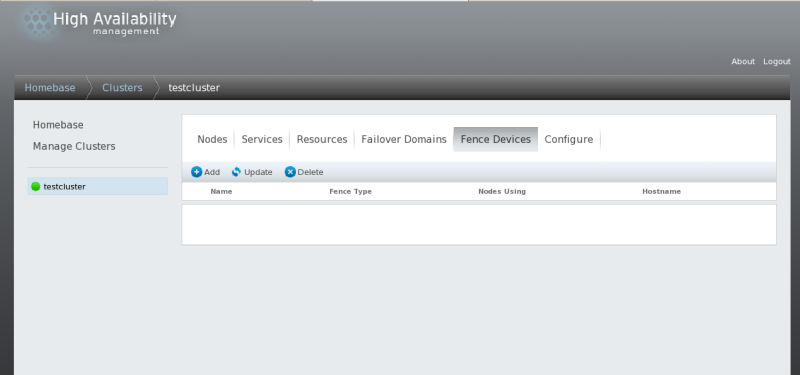3.5. Configuring Fence Devices
Configuring fence devices consists of creating, updating, and deleting fence devices for the cluster. You must configure the fence devices in a cluster before you can configure fencing for the nodes in the cluster.
Creating a fence device consists of selecting a fence device type and entering parameters for that fence device (for example, name, IP address, login, and password). Updating a fence device consists of selecting an existing fence device and changing parameters for that fence device. Deleting a fence device consists of selecting an existing fence device and deleting it.
From the cluster-specific page, you can configure fence devices for that cluster by clicking on along the top of the cluster display. This displays the fence devices for the cluster and displays the menu items for fence device configuration: , , and . This is the starting point of each procedure described in the following sections.