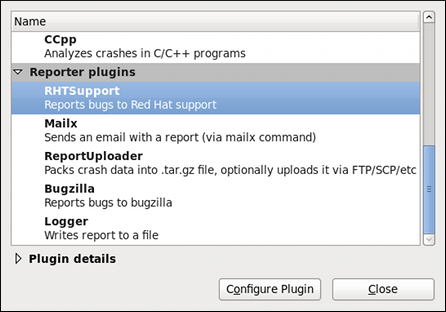21.3.3. Plugin Configuration in the GUI
You can override the system-wide plugin configuration in the
/etc/abrt/plugins/*.conf configuration files on a per-user basis. Each of the plugins specified in section
Section 21.3.2, “Reporter Plugins” can be configured in the
ABRT GUI application. Open the plugins window by clicking → . This window shows a list of all installed plugins. You can also view each of the plugins' details by selecting one and expanding . When you select one of the configurable plugins, you can click the
Configure plugin button and you will be able to configure your desired plugin. If you change any of the plugins' parameters, they are saved in the Gnome keyring and will be used in the future GUI sessions.
The following is a list of all configuration options available for each configurable plugin in the ABRT GUI application.