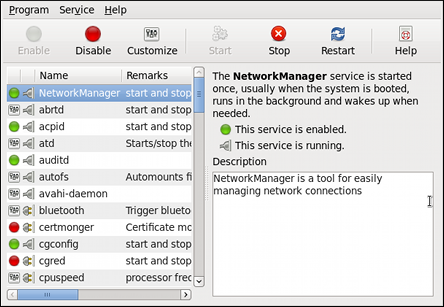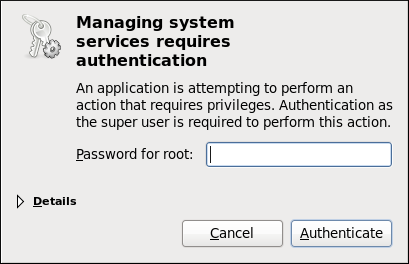7.2. Configuring the Services
7.2.1. Using the Service Configuration Utility
The Service Configuration utility is a graphical application developed by Red Hat to configure which services are started at boot time, as well as to start, stop, and restart them from the menu.
To start the utility, select → → from the panel, or type the command system-config-services at a shell prompt (e.g., xterm or GNOME Terminal).
The utility displays the list of all available services (i.e., both the services from the
/etc/rc.d/init.d/ directory, and the services controlled by
xinetd) along with their description and the current status. See
Table 7.2, “Possible Service States” for a complete list of used icons and an explanation of their meaning.
Table 7.2. Possible Service States
|
Icon
|
Description
|
|---|

|
The service is enabled.
|

|
The service is disabled.
|

|
The service is enabled for selected runlevels only.
|

|
The service is running.
|

|
The service is stopped.
|

|
There is something wrong with the service.
|

|
The status of the service is unknown.
|
Unless you are already authenticated, you will be prompted to enter the superuser password the first time you make a change:
7.2.1.1. Enabling the Service
To enable a service, select it from the list and either click the Enable button on the toolbar, or choose → from the main menu.
7.2.1.2. Disabling the Service
To disable the service, select it from the list and either click the Disable button on the toolbar, or choose → from the main menu.
7.2.1.3. Running the Service
To run the service, select it from the list and either click the Start button on the toolbar, or choose → from the main menu. Note that this option is not available for services controlled by xinetd, as they are started by it on demand.
7.2.1.4. Stopping the Service
To stop the service, select it from the list and either click the Stop button on the toolbar, or choose → from the main menu. Note that this option is not available for services controlled by xinetd, as they are stopped by it when their job is finished.
7.2.1.5. Restarting the Running Service
To restart the running service, select it from the list and either click the Restart button on the toolbar, or choose → from the main menu. Note that this option is not available for services controlled by xinetd, as they are started and stopped by it automatically.
7.2.1.6. Selecting the Runlevels
To enable the service for certain runlevels only, select it from the list and either click the Customize button on the toolbar, or choose → from the main menu. Then select the checkbox beside each runlevel in which you want the service to run. Note that this option is not available for services controlled by xinetd.