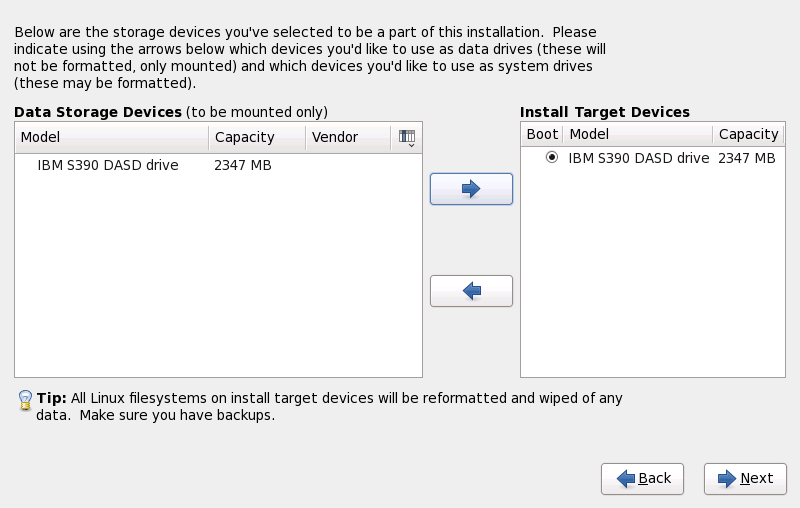23.10. Assign Storage Devices
If you selected more than one storage device on the storage devices selection screen (refer to
Section 23.6, “Storage Devices”),
anaconda asks you to select which of these devices should be available for installation of the operating system, and which should only be attached to the file system for data storage.
During installation, the devices that you identify here as being for data storage only are mounted as part of the file system, but are not partitioned or formatted.
The screen is split into two panes. The left pane contains a list of devices to be used for data storage only. The right pane contains a list of devices that are to be available for installation of the operating system.
Each list contains information about the devices to help you to identify them. A small drop-down menu marked with an icon is located to the right of the column headings. This menu allows you to select the types of data presented on each device. Reducing or expanding the amount of information presented might help you to identify particular devices.
Move a device from one list to the other by clicking on the device, then clicking either the button labeled with a left-pointing arrow to move it to the list of data storage devices or the button labeled with a right-pointing arrow to move it to the list of devices available for installation of the operating system.
The list of devices available as installation targets also includes a radio button beside each device. On platforms other than System z, this radio button is used to specify the device to which you want to install the boot loader. On System z this choice does not have any effect. The zipl boot loader will be installed on the disk that contains the /boot directory, which is determined later on during partitioning.
When you have finished identifying devices to be used for installation, click Next to continue.