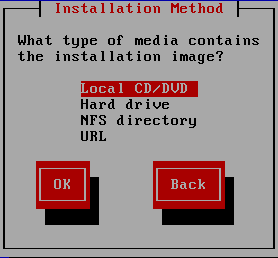8.3.1. Installing from DVD
To install Red Hat Enterprise Linux from a DVD, place the DVD your DVD drive and boot your system from the DVD. Even if you booted from alternative media, you can still install Red Hat Enterprise Linux from DVD media.
The installation program then probes your system and attempts to identify your DVD drive. It starts by looking for an IDE (also known as an ATAPI) DVD drive.
If your DVD drive is not detected, and it is a SCSI DVD, the installation program prompts you to choose a SCSI driver. Choose the driver that most closely resembles your adapter. You may specify options for the driver if necessary; however, most drivers detect your SCSI adapter automatically.
If the DVD drive is found and the driver loaded, the installer will present you with the option to perform a media check on the DVD. This will take some time, and you may opt to skip over this step. However, if you later encounter problems with the installer, you should reboot and perform the media check before calling for support. From the media check dialog, continue to the next stage of the installation process (refer to
Section 9.3, “Welcome to Red Hat Enterprise Linux”).