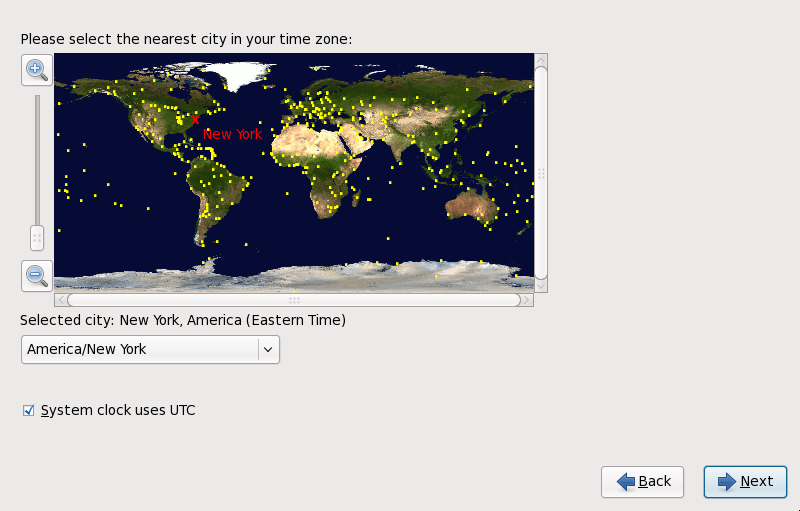9.7. Time Zone Configuration
Set your time zone by selecting the city closest to your computer's physical location. Click on the map to zoom in to a particular geographical region of the world.
Specify a time zone even if you plan to use NTP (Network Time Protocol) to maintain the accuracy of the system clock.
If Red Hat Enterprise Linux is the only operating system on your computer, select System clock uses UTC. The system clock is a piece of hardware on your computer system. Red Hat Enterprise Linux uses the timezone setting to determine the offset between the local time and UTC on the system clock. This behavior is standard for systems that use UNIX, Linux, and similar operating systems.
To change your time zone configuration after you have completed the installation, use the Time and Date Properties Tool.
Type the system-config-date command in a shell prompt to launch the Time and Date Properties Tool. If you are not root, it prompts you for the root password to continue.
To run the Time and Date Properties Tool as a text-based application, use the command timeconfig.