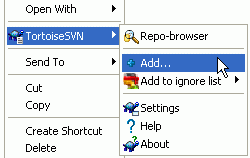If you created new files and/or directories during
your development process then you need to add them
to source control too. Select the file(s) and/or directory
and use
→ .
After you added the files/directories to source control
the file appears with a added icon overlay which means you
first have to commit your working copy to make those
files/directories available to other developers.
Adding a file/directory does not affect
the repository!
Many Adds
You can also use the Add command on already versioned folders. In that case, the add dialog will show you all unversioned files inside that versioned folder. This helps if you have many new files and need to add them all at once.
To add files from outside your working copy you can use the drag-and-drop handler:
select the files you want to add
right-drag them to the new location inside the working copy
release the right mouse button
select → . The files will then be copied to the working copy and added to version control.
You can also add files within a working copy simply by left-dragging and dropping them onto the commit dialog.
If you add a file or folder by mistake, you can undo the addition before you commit using → .