使用 Dash 查找应用程序、文件和音乐
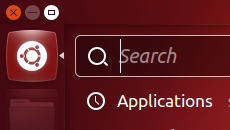
Dash 允许您搜索应用程序、文件、音乐和视频,并显示您最近使用过的项目。如果您曾使用电子表格工作或编辑过图片,却忘了存储位置,则您定会发现 Dash 的此项功能非常有用。
To start using the dash, click the top icon in the launcher. This icon has the Ubuntu logo on it. For faster access, you can just press the Super key.
To hide the dash, click the top icon again or press Super or Esc.
Search everything from the dash home
The first thing you'll see when opening the dash is the Dash Home. Without typing or clicking anything, the dash home will show you apps and files you've used recently.
Only one row of results will show for each type. If there are more results, you can click See more results to view them.
To search, just start typing and related search results will automatically appear from the different installed lenses.
Click on a result to open it, or you can press Enter to open the first item in the list.
亦见
- Why are there shopping links in the dash? — Online results make the dash more useful and help fund Ubuntu development.
- 更改显示在启动器中的应用程序 — 在启动器上添加、移动或删除常用的程序图标。
Lenses
Lenses allow you to focus the dash results and exclude results from other lenses.
You can see the available lenses in the lens bar, the darker strip at the bottom of the dash.
To switch to a different lens, click the appropriate icon or press Ctrl+Tab.
亦见
- Applications lens — Run, install, or uninstall apps.
- Files lens — Find files, folders, and downloads.
- Gwibber lens — Browse messages from your online social media accounts.
- Music lens — Find and play music from your computer or the internet.
- Photos lens — View photos from your computer or your online social media accounts.
- Video lens — Find and play videos from your computer or the internet.
Filters
Filters allow you to narrow down your search even further.
Click Filter results to choose filters. You may need to click a filter heading such as Sources to see the available choices.
Previews
If you right click on a search result, a preview will open with more information about the result.
To close the preview, click any empty space or press Esc.
更多信息
- Ubuntu 桌面指南 — Ubuntu 桌面指南
- 桌面