ShaderLab syntax: Texturing
After the basic vertex lighting has been calculated, textures are applied. In ShaderLab this is done using SetTexture command.
SetTexture commands have no effect when fragment programs are used; as in that case pixel operations are completely described in the shader.

Texturing is the place to do old-style combiner effects. You can have multiple SetTexture commands inside a pass - all textures are applied in sequence, like layers in a painting program. SetTexture commands must be placed at the end of a Pass.
Syntax
- SetTexture [TexturePropertyName] { Texture Block }
- Assigns a texture. TextureName must be defined as a texture property. How to apply the texture is defined inside the TextureBlock.
The texture block controls how the texture is applied. Inside the texture block can be up to three commands: combine, matrix and constantColor.
Texture block combine command
combinesrc1 * src2- Multiplies src1 and src2 together. The result will be darker than either input.
combinesrc1 + src2- Adds src1 and src2 together. The result will be lighter than either input.
combinesrc1 - src2- Subtracts src2 from src1.
combinesrc1 +- src2- Adds src1 to src2, then subtracts 0.5 (a signed add).
combinesrc1lerp(src2) src3- Interpolates between src3 and src1, using the alpha of src2. Note that the interpolation is opposite direction: src1 is used when alpha is one, and src3 is used when alpha is zero.
combinesrc1 * src2 + src3- Multiplies src1 with the alpha component of src2, then adds src3.
combinesrc1 * src2 +- src3- Multiplies src1 with the alpha component of src2, then does a signed add with src3.
combinesrc1 * src2 - src3- Multiplies src1 with the alpha component of src2, then subtracts src3.
All the src properties can be either one of previous, constant, primary or texture.
- Previous is the the result of the previous SetTexture.
- Primary is the color from the lighting calculation or the vertex color if it is bound.
- Texture is the color of the texture specified by [_TextureName] in the SetTexture (see above).
- Constant is the color specified in ConstantColor.
- The formulas specified above can optionally be followed by the keywords Double or Quad to make the resulting color 2x or 4x as bright.
- All the src properties, except
lerpargument, can optionally be preceded by one - to make the resulting color negated. - All the src properties can be followed by alpha to take only the alpha channel.
Texture block constantColor command
- ConstantColor color
- Defines a constant color that can be used in the combine command.
Texture block matrix command
- matrix [MatrixPropertyName]
- Transforms texture coordinates used in this command with the given matrix.
Details
Older graphics cards use a layered approach to textures. The textures are applied one after each other, modifying the color that will be written to the screen. For each texture, the texture is typically combined with the result of the previous operation.
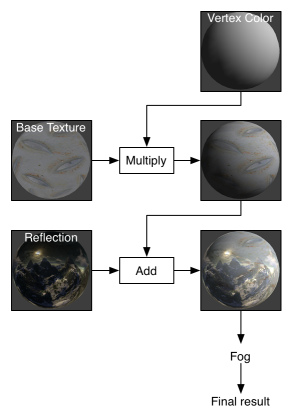
Separate Alpha & Color blending
By default, the combiner formula is used for calculating both the RGB and alpha component of the color settexture. Optionally, you can specify a separate formula for the alpha calculation. This looks like this:
SetTexture [_MainTex] { combine previous * texture, previous + texture }
Here, we multiply the RGB colors and add the alpha.
Specular highlights
By default the primary color is the sum of the diffuse, ambient and specular colors (as defined in the Lighting calculation). If you specify SeparateSpecular On in the pass options, the specular color will be added in after the combiner calculation, rather than before. This is the default behavior of the built-in VertexLit shader.
Graphics hardware support
Some old graphics cards might not support some texture combine modes, and different cards have different number of SetTexture stages available. The shader author should write separate SubShaders for the cards he or she wants to support.
Graphics cards with pixel shader 1.1 support (NVIDIA GeForce 3 and up, ATI Radeon 8500 and up, Intel 9xx) support all combiner modes and have at least 4 texture stages available. The following table summarizes the hardware support:
| Card | Stage count | Combiner modes not supported |
| NVIDIA GeForce 3/4Ti and up | 4 | In OpenGL on Windows, src1*src2-src3 is not supported |
| NVIDIA TNT2, GeForce 256, GeForce 2, GeForce 4MX | 2 | In OpenGL on Windows, src1*src2-src3 is not supported |
| ATI Radeon 9500 and up | 4-8 | 8 in OpenGL, 4 in D3D9 |
| ATI Radeon 8500-9250 | 4-6 | 6 in OpenGL, 4 in D3D9 |
| ATI Radeon 7500 | 3 | |
| ATI Rage | 2 | src1*src2+src3 src1*src2+-src3 src1*src2-src3 |
Examples
Alpha Blending Two Textures
This small examples takes two textures. First it sets the first combiner to just take the _MainTex, then is uses the alpha channel of _BlendTex to fade in the RGB colors of _BlendTex
Shader "Examples/2 Alpha Blended Textures" {
Properties {
_MainTex ("Base (RGB)", 2D) = "white" {}
_BlendTex ("Alpha Blended (RGBA) ", 2D) = "white" {}
}
SubShader {
Pass {
// Apply base texture
SetTexture [_MainTex] {
combine texture
}
// Blend in the alpha texture using the lerp operator
SetTexture [_BlendTex] {
combine texture lerp (texture) previous
}
}
}
}
Alpha Controlled Self-illumination
This shader uses the alpha component of the _MainTex to decide where to apply lighting. It does this by applying the texture to two stages; In the first stage, the alpha value of the texture is used to blend between the vertex color and solid white. In the second stage, the RGB values of the texture are multiplied in.
Shader "Examples/Self-Illumination" {
Properties {
_MainTex ("Base (RGB) Self-Illumination (A)", 2D) = "white" {}
}
SubShader {
Pass {
// Set up basic white vertex lighting
Material {
Diffuse (1,1,1,1)
Ambient (1,1,1,1)
}
Lighting On
// Use texture alpha to blend up to white (= full illumination)
SetTexture [_MainTex] {
constantColor (1,1,1,1)
combine constant lerp(texture) previous
}
// Multiply in texture
SetTexture [_MainTex] {
combine previous * texture
}
}
}
}
We can do something else for free here, though; instead of blending to solid white, we can add a self-illumination color and blend to that. Note the use of ConstantColor to get a _SolidColor from the properties into the texture blending.
Shader "Examples/Self-Illumination 2" {
Properties {
_IlluminCol ("Self-Illumination color (RGB)", Color) = (1,1,1,1)
_MainTex ("Base (RGB) Self-Illumination (A)", 2D) = "white" {}
}
SubShader {
Pass {
// Set up basic white vertex lighting
Material {
Diffuse (1,1,1,1)
Ambient (1,1,1,1)
}
Lighting On
// Use texture alpha to blend up to white (= full illumination)
SetTexture [_MainTex] {
// Pull the color property into this blender
constantColor [_IlluminCol]
// And use the texture's alpha to blend between it and
// vertex color
combine constant lerp(texture) previous
}
// Multiply in texture
SetTexture [_MainTex] {
combine previous * texture
}
}
}
}
And finally, we take all the lighting properties of the vertexlit shader and pull that in:
Shader "Examples/Self-Illumination 3" {
Properties {
_IlluminCol ("Self-Illumination color (RGB)", Color) = (1,1,1,1)
_Color ("Main Color", Color) = (1,1,1,0)
_SpecColor ("Spec Color", Color) = (1,1,1,1)
_Emission ("Emmisive Color", Color) = (0,0,0,0)
_Shininess ("Shininess", Range (0.01, 1)) = 0.7
_MainTex ("Base (RGB)", 2D) = "white" {}
}
SubShader {
Pass {
// Set up basic vertex lighting
Material {
Diffuse [_Color]
Ambient [_Color]
Shininess [_Shininess]
Specular [_SpecColor]
Emission [_Emission]
}
Lighting On
// Use texture alpha to blend up to white (= full illumination)
SetTexture [_MainTex] {
constantColor [_IlluminCol]
combine constant lerp(texture) previous
}
// Multiply in texture
SetTexture [_MainTex] {
combine previous * texture
}
}
}
}
Page last updated: 2010-02-18



