Particle Renderer
The Particle Renderer renders the Particle System on screen.
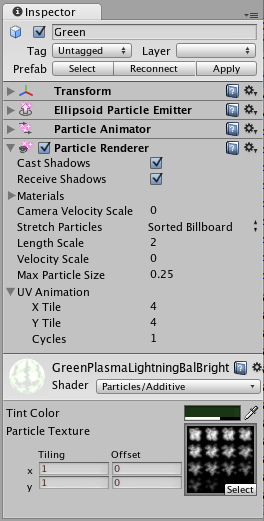
The Particle Renderer Inspector
Properties
| Materials | Reference to a list of Materials that will be displayed in the position of each individual particle. |
| Camera Velocity Scale | The amount of stretching that is applied to the Particles based on Camera movement. |
| Stretch Particles | Determines how the particles are rendered. |
| Billboard | The particles are rendered as if facing the camera. |
| Stretched | The particles are facing the direction they are moving. |
| SortedBillboard | The particles are sorted by depth. Use this when using a blending material. |
| VerticalBillboard | All particles are aligned flat along the X/Z axes. |
| HorizontalBillboard | All particles are aligned flat along the X/Y axes. |
| Length Scale | If Stretch Particles is set to Stretched, this value determines how long the particles are in their direction of motion. |
| Velocity Scale | If Stretch Particles is set to Stretched, this value determines the rate at which particles will be stretched, based on their movement speed. |
| UV Animation | If either of these are set, the UV coordinates of the particles will be generated for use with a tile animated texture. See the section on Animated Textures below. |
| X Tile | Number of frames located across the X axis. |
| Y Tile | Number of frames located across the Y axis. |
| Cycles | How many times to loop the animation sequence. |
Details
Particle Renderers are required for any Particle Systems to be displayed on the screen.
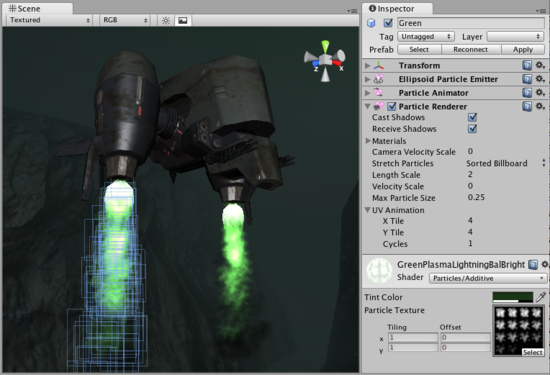
A Particle Renderer makes the Gunship's engine exhaust appear on the screen
Choosing a Material
When setting up a Particle Renderer it is very important to use an appropriate material and shader that renders both sides of the material. Most of the time you want to use a Material with one of the built-in Particle Shaders. There are some premade materials in the folder that you can use.
Creating a new material is easy:
- Select from the menu bar.
- The Material has a shader popup, choose one of the shaders in the Particles group. Eg. .
- Now assign a Texture. The different shaders use the alpha channel of the textures slightly differently, but most of the time a value of black will make it invisible and white in the alpha channel will display it on screen.
Distorting particles
By default particles are rendered billboarded. That is simple square sprites. This is good for smoke and explosions and most other particle effects.
Particles can be made to either stretch with the velocity. This is useful for sparks, lightning or laser beams. Length Scale and Velocity Scale affects how long the stretched particle will be.
Sorted Billboard can be used to make all particles sort by depth. Sometimes this is necessary, mostly when using particle shaders. This can be expensive and should only be used if it really makes a quality difference when rendering.
Animated textures
Particle Systems can be rendered with an animated tile texture. To use this feature, make the texture out of a grid of images. As the particles go through their life cycle, they will cycle through the images. This is good for adding more life to your particles, or making small rotating debris pieces.
Hints
- Use Particle Shaders with the Particle Renderer.



