Importing Objects From Maya
Unity natively imports Maya files. To get started, simply place your .mb or .ma file in your project's Assets folder. When you switch back into Unity, the scene is imported automatically and will show up in the Project view.
To see your model in Unity, simply drag it from the Project View into the Scene View or Hierarchy View.
Unity currently imports from Maya
- All nodes with position, rotation and scale. Pivot points and Names are also imported.
- Meshes with vertex colors, normals and up to 2 UV sets.
- Materials with Texture and diffuse color. Multiple materials per mesh.
- Animations FK & IK
- Bone-based animations
Unity does not import blend shapes. Use Bone-based animations instead. Unity automatically triangulates polygonal meshes when importing, thus there is no need to do this manually in Maya.
If you are using IK to animate characters you have to select the imported .mb file in Project View and choose Bake IK & Simulation in the Import Settings dialog in the Inspector.
Requirements
In order to import Maya .mb and .ma files, you need to have Maya installed on the machine you are using Unity to import the .mb/.ma file. Maya 8.0 and up is supported.
If you don't have Maya installed on your machine but want to import a Maya file from another machine, you can export to the fbx format, which Unity imports natively. To do this:
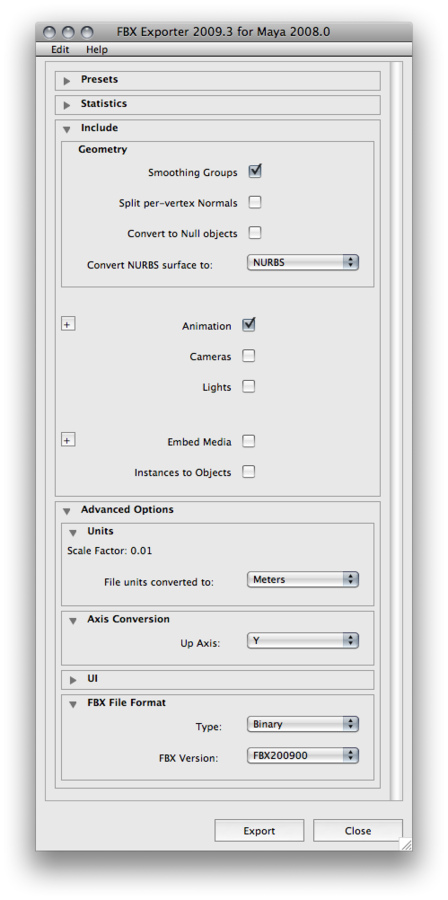
- Open the Maya file
- If you don't have the fbx plugin already installed, download it from Autodesk website.
- Place the exported fbx file in the Unity project folder. Unity will now automatically import the fbx file.
Behind the import process (Advanced)
When Unity imports a Maya file it will launch Maya in the background. Unity then communicates with Maya to convert the .mb file into a format Unity can read. The first time you import a Maya file in Unity, Maya has to launch in a command line process, this can take around 20 seconds, but subsequent imports will be very quick.
Troubleshooting
- Maya in some rare cases messes up the node history, which sometimes results in models not exporting correctly. Fortunately you can very easily fix this by selecting .
- If you have any issues with importing some models, ensure that you have the latest FBX plugin installed. It can be downloaded from Autodesk website.
- Animation baking in Maya is now done with FBX instead of natively, which allows for more complex animations to be baked properly to FBX format. If you are using driven keys, then make sure to set at least one key on your drivers for the animation to bake properly



