

| GUILayout.Window |  Manual Manual |
 Reference Reference |
 Scripting Scripting |
||
|
|||||

 |
 |
|
 |
||||||||||
| Name | Description |
|---|---|
| id | A unique ID to use for each window. This is the ID you'll use to interface to it. |
| screenRect | Rectangle on the screen to use for the window. The layouting system will attempt to fit the window inside it - if that cannot be done, it will adjust the rectangle to fit. |
| func | The function that creates the GUI inside the window. This function must take one parameter - the id of the window it's currently making GUI for. |
| text | Text to display as a title for the window. |
| image | Texture to display an image in the titlebar. |
| content | Text, image and tooltip for this window. |
| style | An optional style to use for the window. If left out, the window style from the current GUISkin is used. |
| options |
An optional list of layout options that specify extra layouting properties. Any values passed in here will override settings defined by the style or the screenRect you pass in. See Also: GUILayout.Width, GUILayout.Height, GUILayout.MinWidth, GUILayout.MaxWidth, GUILayout.MinHeight, GUILayout.MaxHeight, GUILayout.ExpandWidth, GUILayout.ExpandHeight. |
Rect - the rectangle the window is at. This can be in a different position and have a different size than the one you passed in.
Make a popup window that layouts its contents automatically.
Windows float above normal GUI controls, feature click-to-focus and can optionally be dragged around by the end user. Unlike other controls, you need to pass them a separate function for the GUI controls to put inside the window. Here is a small example to get you started:
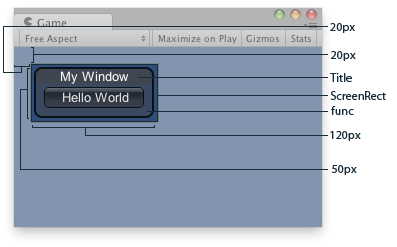
Window in the Game View.
The screen rectangle you pass in to the function only acts as a guide. To Apply extra limits to the window, pass in some extra layout options. The ones applied here will override the size calculated. Here is a small example: