Windows Store: Debugging
When you have a crash, or a weird behavior, always check the player log which is located here - <user>\AppData\Local\Packages\<productname>\TempState\UnityPlayer.log. When submitting a bug, please include the player log as well, it can give invaluable information.
Currently it's only possible to debug C# scripts. Here are simple steps how to do it (these steps might change in the future builds):
- Build Visual Studio solution.
- Open the newly created solution file. It contains Assembly-CSharp.pdb, that means you are able to debug your C# files.
- The C# files are not included in this project, so you need to include them, to do so - in Solution Explorer right click on the Solution->Add->Existing Project, navigate to your Unity project and include Assembly-CSharp.csproj.
- You now have all of your C# files, and you can place the breakpoints you want.
- Before pressing F5, set Debug Type to Mixed (Managed and Native)
- Click F5 and enjoy, you should see something like this:
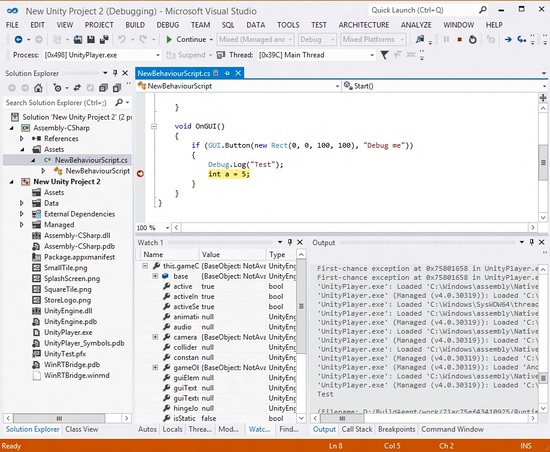
Page last updated: 2013-07-03