Building Asset Bundles
To begin creating an asset bundle, you must first select an asset from your project folder that you would like to include in a bundle. At the very bottom of the inspector window for that asset, there is an Asset Bundle menu. Clicking this will reveal the names of any currently defined asset bundles, plus the option to define a new bundle:
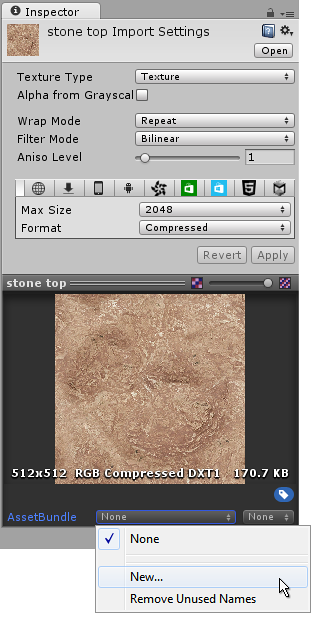
If you haven’t yet defined the a bundle, click ‘New’, and enter a name for your bundle.
You can then continue to add other assets to this bundle by selecting those assets in your project view, then assigning them to the named bundle using this menu at the bottom of the inspector window.
By default the AssetBundle option for Assets is set to None, meaning the asset will not be written into an AssetBundle and will instead be packaged with the main project itself. Using this menu, you can create one or more Asset Bundles, give them names, and then use these new AssetBundle names as the destination for the asset.
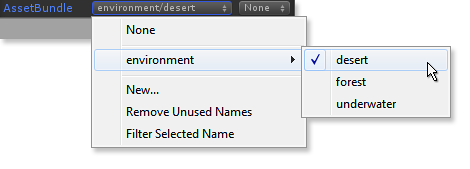
In the picture the Asset asset has been added to an AssetBundle called environment/desert. This AssetBundle may contain other assets which have previously been added. AssetBundle names are always lower-case. If you use upper-case characters in the name they will be converted to lower-case. Using a forward slash in the name of the AssetBundle effectively creates folders, and the menu will have sub-menus, as the picture above shows.
If you create AssetBundles which have no assets assigned to them, then the “Remove Unused Names” option can be used. This will delete the empty AssetBundle.
The meta file belonging to an Asset will have the chosen AssetBundle name written into it.
Exporting AssetBundles
AssetBundles are exported from the editor using script code. The following script exports AssetBundles:
using UnityEditor;
public class CreateAssetBundles
{
[MenuItem ("Assets/Build AssetBundles")]
static void BuildAllAssetBundles ()
{
BuildPipeline.BuildAssetBundles ("AssetBundles");
}
}
This script creates a menu item at the bottom of the Assets menu. Whn you select this menu item to call the function and build the AssetBundles, you will see a build dialog with a progress bar. The BuildPipeline.BuildAssetBundles function creates the AssetBundles that have been labelled, and puts them into an output folder called “AssetBundles”. (Please note that you need to create the “AssetBundles” folder in your project folder in advance of running this script.)
Each AssetBundle that is exported will have the name created in the AssetBundle menu. Additionally, each AssetBundle will have an associated file with a .manifest extension. This manifest file is a text file that you can open with any text editor. It provides information such as the file CRC and asset dependencies. The AssetBundle in the example above has a manifest file that looks like this:
ManifestFileVersion: 0
CRC: 2422268106
Hashes:
AssetFileHash:
serializedVersion: 2
Hash: 8b6db55a2344f068cf8a9be0a662ba15
TypeTreeHash:
serializedVersion: 2
Hash: 37ad974993dbaa77485dd2a0c38f347a
HashAppended: 0
ClassTypes:
- Class: 91
Script: {instanceID: 0}
Assets:
Asset_0: Assets/Mecanim/StateMachine.controller
Dependencies: {}
In addition to these, there are another two files created: Another AssetBundle and another manifest file. These two are always created whenever AssetBundles are created. They are created for each folder that AssetBundles are created in, thus if you always create AssetBundles in the same place, you will only get two extra files. The additional manifest file - in this example AssetBundles.manifest - can be used in much the same way as other manifest files but will show information on how AssetBundles relate and depend on each other. In this case, since we only have a single AssetBundle, it has no other dependencies.
ManifestFileVersion: 0
AssetBundleManifest:
AssetBundleInfos:
Info_0:
Name: scene1assetbundle
Dependencies: {}
AssetBundle Editor Tools
Getting names of AssetBundles
The following editor script can display the names of the AssetBundles which the build process can create.
using UnityEditor;
using UnityEngine;
public class GetAssetBundleNames
{
[MenuItem ("Assets/Get AssetBundle names")]
static void GetNames ()
{
var names = AssetDatabase.GetAllAssetBundleNames();
foreach (var name in names)
Debug.Log ("AssetBundle: " + name);
}
}
Getting told when an asset changes AssetBundle
You can use the OnPostprocessAssetbundleNameChanged method from the AssetPostprocessor class, to get a callback when the AssetBundle an asset is associated with changes.
using UnityEngine;
using UnityEditor;
public class MyPostprocessor : AssetPostprocessor {
void OnPostprocessAssetbundleNameChanged ( string path,
string previous, string next) {
Debug.Log("AB: " + path + " old: " + previous + " new: " + next);
}
}
AssetBundle Variants
AssetBundle Variants is a new 5.x feature. This can be used to achieve a result similar to virtual assets. For example, you can set AssetBundle a variants like “MyAssets.hd” and “MyAssets.sd”. Make sure the assets exactly match. The objects in these two variant AssetBundles will have the exactly same internal IDs which is ensured by the Unity build pipeline. So these two variant AssetBundles can be switched out arbitrarily with AssetBundles of different variant extension at runtime.
How to set assetbundle variants: 1. From the editor use the one extra variant name, to the right of the asset labels GUI. 2. In code use AssetImporter.assetBundleVariant option.

The full AssetBundle name will be the combination of the AssetBundle name and the variant name. For example, if you want to add “MyAssets.hd” as a variant AssetBundle, you should set the AssetBundle name to “MyAssets” and AssetBundle variant to “hd”. And the final AssetBundle is “MyAssets.hd”.
But if you only set the AssetBundle name like “MyAssets.hd”, then it’s just a normal AssetBundle which is not variant AssetBundle. “MyAssets”+“hd” and “MyAssets.hd”+”” cannot coexist as they lead to the same full AssetBundle name.
Scripting Advice
API to mark the asset into AssetBundle
- You can use AssetImporter.assetBundleName to set the AssetBundle name.
Simple APIs
Simple APIs are available to build AssetBundles, BuildPipeline.BuildAssetBundles(). These APIs are pretty simple, you only need to provide:
- Output path for all the AssetBundles.
- BuildAssetBundleOptions which will be described later.
- BuildTarget which is same as before.
- Also have one overloaded version to provide an array of AssetBundleBuild which contains one map from assets to AsssetBundles. This provides flexibility to you, you can set your mapping information by script and build from it. And this mapping information won’t break/replace the existed one in the asset database.
APIs to manipulate AssetBundle names in the asset database
- AssetDatabase.GetAllAssetBundleNames() which returns all the AssetBundle names in the asset database.
- AssetDatabase.GetAssetPathsFromAssetBundle to return the asset paths marked in the given AssetBundle.
- AssetDatabase.RemoveAssetBundleName() which removes a given AssetBundle name in the asset database.
- AssetDatabase.GetUnusedAssetBundleNames() which returns the unused AssetBundle names.
- AssetDatabase.RemoveUnusedAssetBundleNames() which removes all the unused AssetBundle names in the asset database.
- AssetPostProcessor.OnPostprocessAssetbundleNameChanged callback which will be called if user change the AssetBundle name of an asset.
BuildAssetBundleOptions
- CollectDependencies and DeterministicAssetBundle are always enabled.
- CompleteAssets is ingored as we always start from assets rather than objects, it should be complete by default.
- ForceRebuildAssetBundle is added. Even there is no change to the assets, you can force rebuild the AssetBundles by setting this flag.
- IngoreTypeTreeChanges is added. Even type tree changes, you can ignore the type tree changes with this flag.
- DisableWriteTypeTree conflicts with IngoreTypeTreeChanges. You can’t ignore type tree changes if you disable type tree.
Manifest file
A manifest file is created for every AssetBundle which contains the following information:
- The manifest file is next to the AssetBundle.
- CRC
- Asset file hash. A single hash for all the assets included in this AssetBundle, only used for incremental build check.
- Type tree hash. A single hash for all the types included in this AssetBundle, only used for incremental build check.
- Class types. All the class types included in this AssetBundle. These are used to get the new single hash when doing the type tree incremental build check.
- Asset names. All the assets explicitly included in this AssetBundle.
- Dependent AssetBundle names. All the AssetBundles which this AssetBundle depends on.
- This manifest file is only used for incremental build, not necessary for runtime.
Single manifest file
We generate a single manifest file which includes:
- All the AssetBundles.
- All the AssetBundle dependencies.
Single manifest AssetBundle
It only contains an AssetBundleManifest object which has following APIs:
- GetAllAssetBundles() which returns all the AssetBundle names in this build.
- GetDirectDependencies() which returns the direct dependent AssetBundle names.
- GetAllDependencies() which returns all the dependent AssetBundle names.
- GetAssetBundleHash(string) which returns the hash for the specified AssetBundle.
- GetAllAssetBundlesWithVariant() which returns all the AssetBundles with variant.
AssetBundle loading APIs changed
Now we have:
- AssetBundle.GetAllAssetNames(). Return all the asset names in the AssetBundle.
- AssetBundle.GetAllScenePaths(). Return all the scene asset paths if it’s a streamed scene AssetBundle.
- AssetBundle.LoadAsset(). Load asset from AssetBundle.
- AssetBundle.LoadAllAssets().
- AssetBundle.LoadAssetWithSubAssets().
- Asynchronous version are also provided.
- Component type are no longer returned. Instead load the GameObject first and then look up the component(s) on the object.
Typetrees
A typetree is written to the AssetBundle by default. The only exception is Metro as it has different serialization solution.