Smoothness
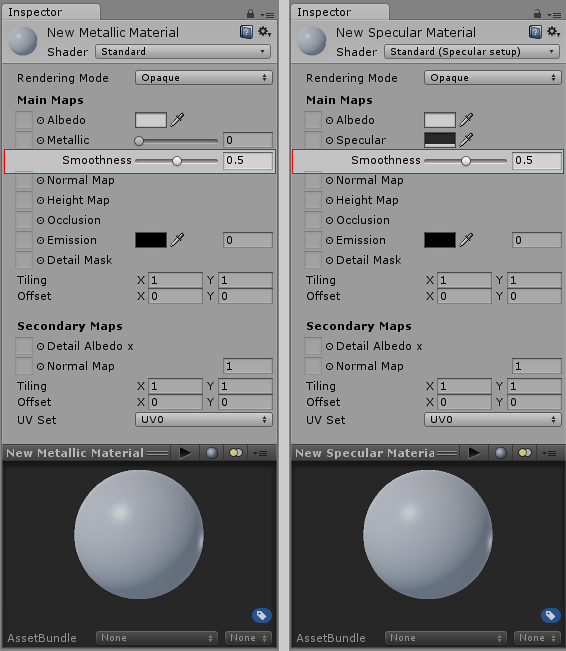
The concept of Smoothness applies to both the Specular workflow and the Metallic workflow, and works in very much the same way in both. By default, without a Metallic or Specular texture map assigned the smoothness of the material is controlled by a slider. This slider allows you to control the “microsurface detail” or smoothness across a surface.
Both shader modes are shown above, because if you choose to use a texture map for the Metallic or Specular parameter, the smoothness values are taken from that same map. This is explained in further detail down the page.
The “microsurface detail” is not something directly visible in Unity - however close you look. Instead, it is a concept used in the lighting calculations. You can however see the effect of this microsurface detail represented by the amount the light is diffused as it bounces off the object. With a smooth surface, all light rays tends to bounce off at a predictable and consistent angle. Taken to its extreme, a perfectly smooth surface reflects light like a mirror. Less smooth surfaces reflect light off over a wider range of angles (as the light hits the microsurface bumps) and therefore the reflections have less detail and are spread across the surface in a more diffuse way.
A smooth surface has very low microsurface detail, or none at all, and so light bounces off in uniform way creating clear reflections. A rough surface has high peaks and troughs in its microsurface detail, so light bounces off in a wide range of angles - which when averaged out creates a diffuse colour with no clear reflections.
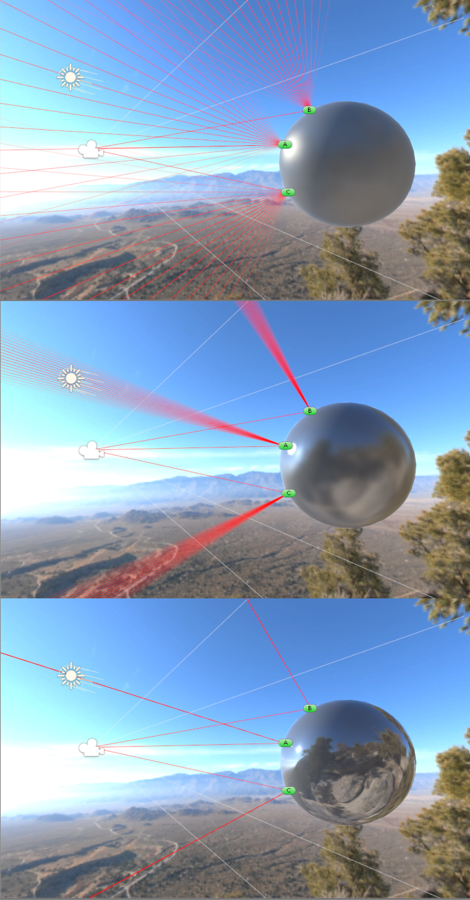
At low smoothness levels, the reflected light at each point on the surface comes from a wide area, because the microsurface detail is bumpy and scatters light. At high values of smoothness, the light at each point comes from a narrowly focused area, giving a much clearer reflection of the object’s environment.
Using a Smoothness Texture Map
Similar to many other of the parameters, instead of using a single slider value, a texture map can be assigned. This allows greater control - you can vary the strength and colour of the specular light reflections across the surface of the material.
Because the smoothness of each point on the surface is a single value, only a single channel of an image texture is required for the data. Therefore the smoothness data is assumed to be stored in the Alpha Channel of the same image texture used for the Metallic or Specular texture map (depending on which of these two modes you are using).
When working in the specular workflow, if you have a specular texture assigned, the smoothness slider is no longer available because the Alpha channel of the specular texture will be used as the smoothness values across the surface of the material.
Similarly, when working in the metallic workflow, if you have a metallic texture assigned, the smoothness values are taken from the Alpha channel of the metallic texture.
Using a map instead of a slider means you can create materials which include a variety of smoothness levels across the surface (usually designed to match what is shown in the albedo texture).
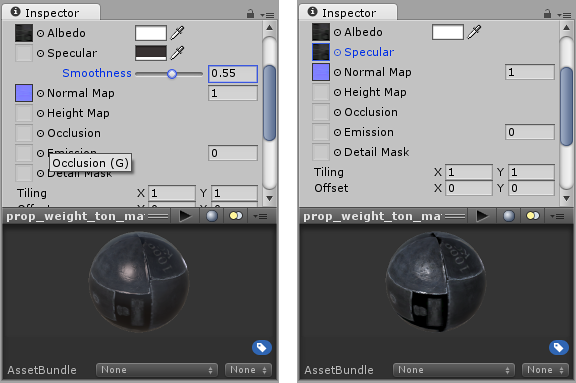
Smoother surfaces are more reflective and have smaller more tightly focused specular highlights. Less smooth surfaces do not reflect as much, and specular highlights are less noticable and spread wider across the surface. By matching the specular and smoothness maps to the content in your albedo map, you can begin to create very realistic looking textures.