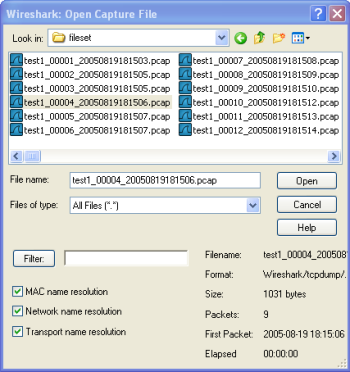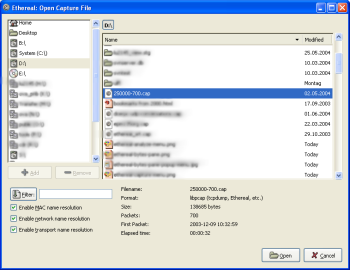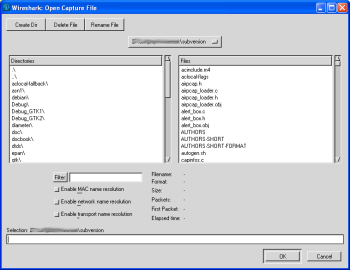Wireshark can read in previously saved capture files.
To read them, simply select the menu or toolbar item: "File/
 Open".
Wireshark will then pop up the File
Open dialog box, which is discussed in more detail in
Section 5.2.1, “The "Open Capture File" dialog box”.
Open".
Wireshark will then pop up the File
Open dialog box, which is discussed in more detail in
Section 5.2.1, “The "Open Capture File" dialog box”.
![[Tip]](wsug_graphics/tip.png) | It's convenient to use drag-and-drop! |
|---|---|
... to open a file, by simply dragging the desired file from your file manager and dropping it onto Wireshark's main window. However, drag-and-drop is not available/won't work in all desktop environments. |
If you haven't previously saved the current capture file, you will be asked to do so, to prevent data loss (this behaviour can be disabled in the preferences).
In addition to its native file format (libpcap format, also used by tcpdump/WinDump and other libpcap/WinPcap-based programs), Wireshark can read capture files from a large number of other packet capture programs as well. See Section 5.2.2, “Input File Formats” for the list of capture formats Wireshark understands.
The "Open Capture File" dialog box allows you to search for a capture file containing previously captured packets for display in Wireshark. Table 5.1, “The system specific "Open Capture File" dialog box” shows some examples of the Wireshark Open File Dialog box.
![[Note]](wsug_graphics/note.png) | The dialog appearance depends on your system! |
|---|---|
The appearance of this dialog depends on the system and/or GTK+ toolkit version used. However, the functionality remains basically the same on any particular system. |
Common dialog behaviour on all systems:
Select files and directories.
Click the Open/Ok button to accept your selected file and open it.
Click the Cancel button to go back to Wireshark and not load a capture file.
Wireshark extensions to the standard behaviour of these dialogs:
View file preview information (like the filesize, the number of packets, ...), if you've selected a capture file.
Specify a display filter with the "Filter:" button and filter field. This filter will be used when opening the new file. The text field background becomes green for a valid filter string and red for an invalid one. Clicking on the Filter button causes Wireshark to pop up the Filters dialog box (which is discussed further in Section 6.3, “Filtering packets while viewing”).
XXX - we need a better description of these read filters
Specify which type of name resolution is to be performed for all packets by clicking on one of the "... name resolution" check buttons. Details about name resolution can be found in Section 7.7, “Name Resolution”.
![[Tip]](wsug_graphics/tip.png) | Save a lot of time loading huge capture files! |
|---|---|
You can change the display filter and name resolution settings later while viewing the packets. However, loading huge capture files can take a significant amount of extra time if these settings are changed later, so in such situations it can be a good idea to set at least the filter in advance here. |
Table 5.1. The system specific "Open Capture File" dialog box
|
|
Microsoft Windows This is the common Windows file open dialog - plus some Wireshark extensions. Specific for this dialog:
|
|
|
Unix/Linux: GTK version >= 2.4 This is the common Gimp/GNOME file open dialog - plus some Wireshark extensions. Specific for this dialog:
|
|
|
Unix/Linux: GTK version < 2.4 This is the file open dialog of former Gimp/GNOME versions - plus some Wireshark extensions. Specific for this dialog:
|
The following file formats from other capture tools can be opened by Wireshark:
libpcap, tcpdump and various other tools using tcpdump's capture format
Sun snoop and atmsnoop
Shomiti/Finisar Surveyor captures
Novell LANalyzer captures
Microsoft Network Monitor captures
AIX's iptrace captures
Cinco Networks NetXray captures
Network Associates Windows-based Sniffer and Sniffer Pro captures
Network General/Network Associates DOS-based Sniffer (compressed or uncompressed) captures
AG Group/WildPackets EtherPeek/TokenPeek/AiroPeek/EtherHelp/PacketGrabber captures
RADCOM's WAN/LAN Analyzer captures
Network Instruments Observer version 9 captures
Lucent/Ascend router debug output
HP-UX's nettl
Toshiba's ISDN routers dump output
ISDN4BSD i4btrace utility
traces from the EyeSDN USB S0
IPLog format from the Cisco Secure Intrusion Detection System
pppd logs (pppdump format)
the output from VMS's TCPIPtrace/TCPtrace/UCX$TRACE utilities
the text output from the DBS Etherwatch VMS utility
Visual Networks' Visual UpTime traffic capture
the output from CoSine L2 debug
the output from Accellent's 5Views LAN agents
Endace Measurement Systems' ERF format captures
Linux Bluez Bluetooth stack hcidump -w traces
Catapult DCT2000 .out files
Gammu generated text output from Nokia DCT3 phones in Netmonitor mode
IBM Series (OS/400) Comm traces (ASCII & UNICODE)
Juniper Netscreen snoop captures
Symbian OS btsnoop captures
Tamosoft CommView captures
Textronix K12xx 32bit .rf5 format captures
Textronix K12 text file format captures
Wireshark .pcapng captures (Experimental)
... new file formats are added from time to time
![[Note]](wsug_graphics/note.png) | Opening a file may fail due to invalid packet types! |
|---|---|
It may not be possible to read some formats dependent on the packet types captured. Ethernet captures are usually supported for most file formats but it may not be possible to read other packet types (e.g. token ring packets) from all file formats. |