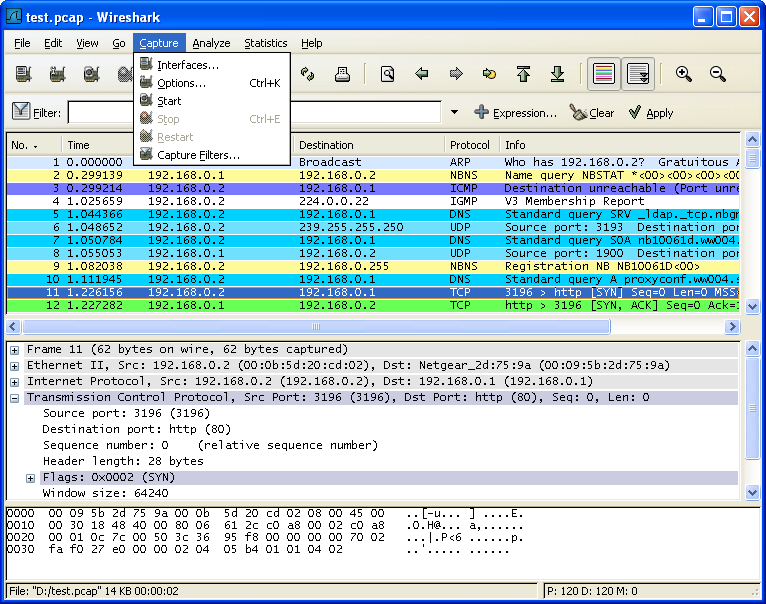The Wireshark Capture menu contains the fields shown in Table 3.6, “Capture menu items”.
Table 3.6. Capture menu items
| Menu Item | Accelerator | Description |
|---|---|---|
| Interfaces... | This menu item brings up a dialog box that shows what's going on at the network interfaces Wireshark knows of, see Section 4.4, “The "Capture Interfaces" dialog box”) . | |
| Options... | Ctrl+K | This menu item brings up the Capture Options dialog box (discussed further in Section 4.5, “The "Capture Options" dialog box”) and allows you to start capturing packets. |
| Start | Immediately start capturing packets with the same settings than the last time. | |
| Stop | Ctrl+E | This menu item stops the currently running capture, see Section 4.11.1, “Stop the running capture”) . |
| Restart | This menu item stops the currently running capture and starts again with the same options, this is just for convenience. | |
| Capture Filters... | This menu item brings up a dialog box that allows you to create and edit capture filters. You can name filters, and you can save them for future use. More detail on this subject is provided in Section 6.6, “Defining and saving filters” |