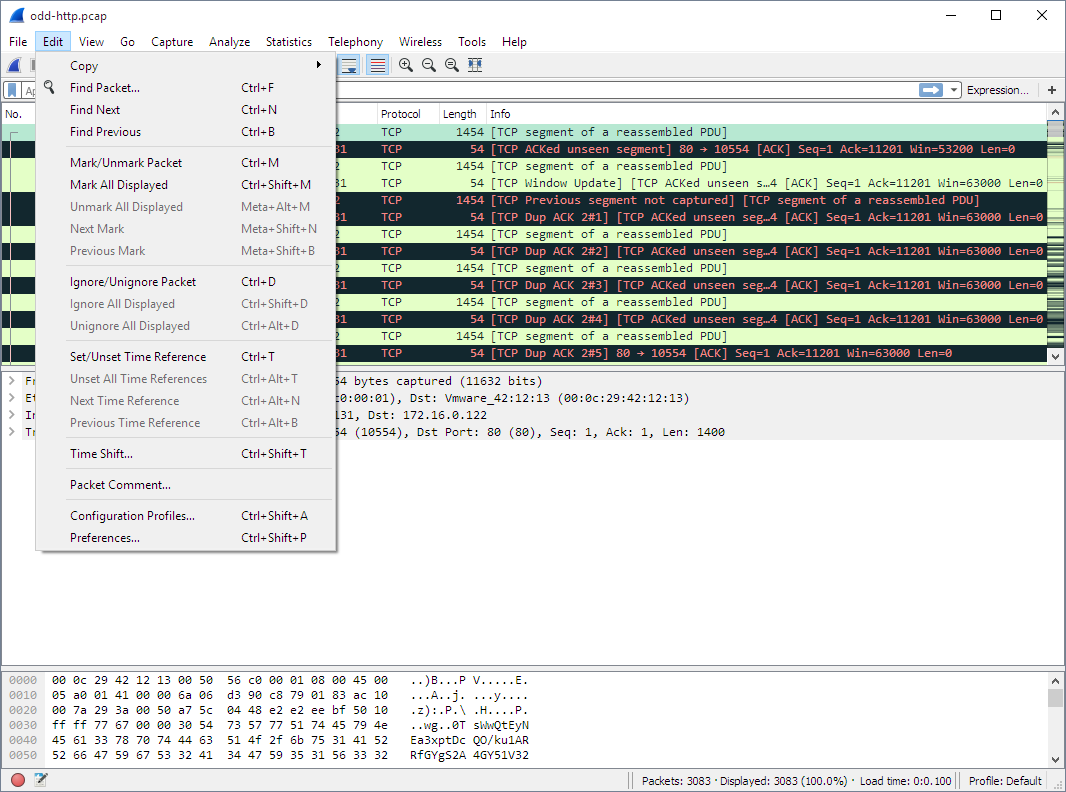The Wireshark Edit menu contains the fields shown in Table 3.3, “Edit menu items”.
Table 3.3. Edit menu items
| Menu Item | Accelerator | Description |
|---|---|---|
These menu items will copy the packet list, packet detail, or properties of the currently selected packet to the clipboard. | ||
Ctrl+F | This menu item brings up a toolbar that allows you to find a packet by many criteria. There is further information on finding packets in Section 6.8, “Finding packets”. | |
Ctrl+N | This menu item tries to find the next packet matching the settings from “Find Packet…”. | |
Ctrl+B | This menu item tries to find the previous packet matching the settings from “Find Packet…”. | |
Ctrl+M | This menu item marks the currently selected packet. See Section 6.10, “Marking packets” for details. | |
Shift+Ctrl+M | This menu item marks all displayed packets. | |
Ctrl+Alt+M | This menu item unmarks all displayed packets. | |
Shift+Alt+N | Find the next marked packet. | |
Shift+Alt+B | Find the previous marked packet. | |
Ctrl+D | This menu item marks the currently selected packet as ignored. See Section 6.11, “Ignoring packets” for details. | |
Shift+Ctrl+D | This menu item marks all displayed packets as ignored. | |
Ctrl+Alt+D | This menu item unmarks all ignored packets. | |
Ctrl+T | This menu item set a time reference on the currently selected packet. See Section 6.12.1, “Packet time referencing” for more information about the time referenced packets. | |
Ctrl+Alt+T | This menu item removes all time references on the packets. | |
Ctrl+Alt+N | This menu item tries to find the next time referenced packet. | |
Ctrl+Alt+B | This menu item tries to find the previous time referenced packet. | |
Ctrl+Shift+T | This will show the Time Shift dialog, which allows you to adjust the timestamps of some or all packets. | |
This will let you add a comment to a single packet. Note that the ability to save packet comments depends on your file format. E.g. pcapng supports comments, pcap does not. | ||
This will let you add a capture comment. Note that the ability to save capture comments depends on your file format. E.g. pcapng supports comments, pcap does not. | ||
Shift+Ctrl+A | This menu item brings up a dialog box for handling configuration profiles. More detail is provided in Section 10.6, “Configuration Profiles”. | |
Shift+Ctrl+P or Cmd+ (OS X) | This menu item brings up a dialog box that allows you to set preferences for many parameters that control Wireshark. You can also save your preferences so Wireshark will use them the next time you start it. More detail is provided in Section 10.5, “Preferences”. |