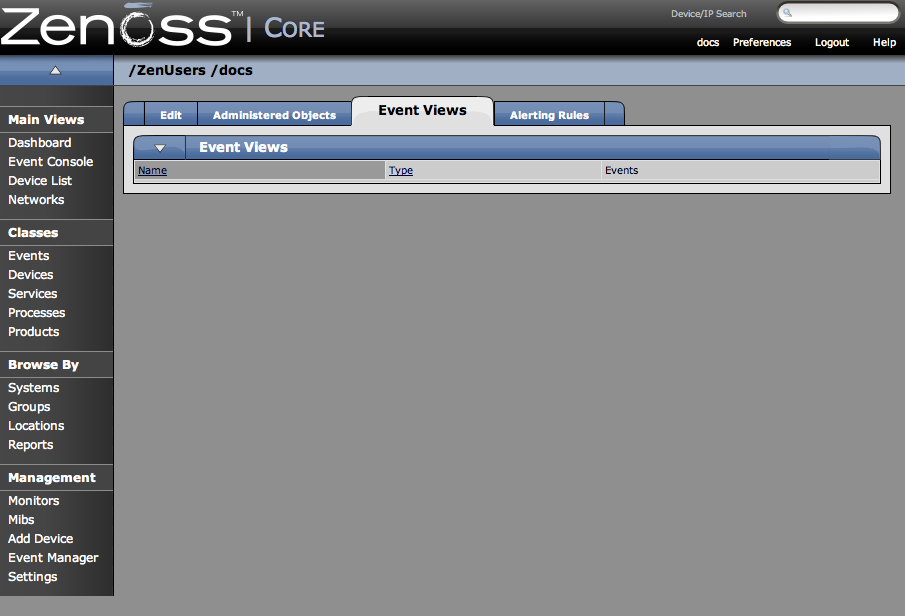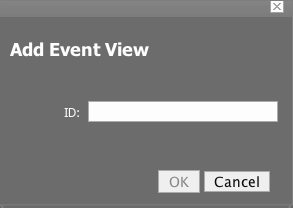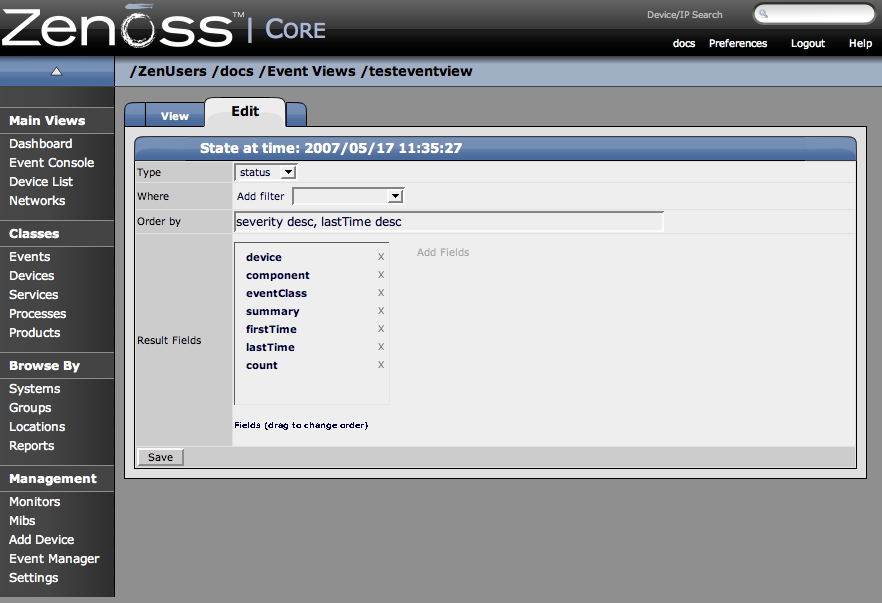In this activity, you will create and edit a custom event view so you can save views of the event list that have been narrowed down according to filters you set and save. These custom event views are set on a per user basis.
To create a new custom event view:
-
Click the Preferences link in the top right of the dashboard.
-
Click the Event Views tab.
The Event Views tab appears.
-
Open the Event View table menu and select the Add Event View option. The Add Event View dialog appears.
-
In the ID text field, enter the name for the new Custom Event View.
-
Click OK.
This custom event view appears in the list. Notice there is a custom alerting rainbow for this event view.
-
Click the link for the new event view you created.
Notice the size of the list and the number of entries.
-
Click the Edit tab.
The Edit Event views tab appears.
-
Add conditions for this event view.
Type - Here you can select if you want to show active events or the event history.
Where - Use the Where area to add filters (similar to alerting rules where clauses.)
Order by - his determines the order of the entries in the view.
Result Fields: Result fields are the fields that appear in the view. For this activity, we will remove eventClass from the view. Click the X next to eventClass in the Result Fields area.
-
Click Save.
-
Click the View tab to see the results of this Custom Event view.