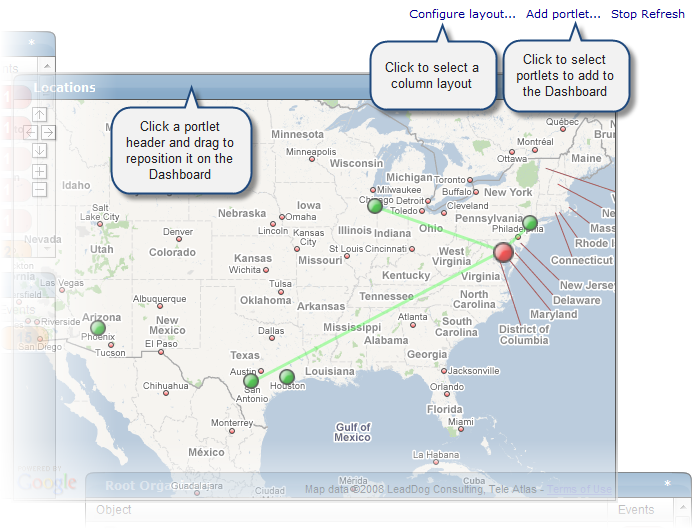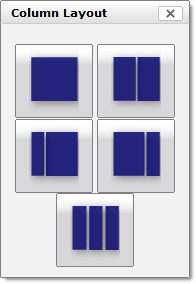You can customize the Zenoss Dashboard by:
Selecting the portlets you want to monitor
Arranging portlets
Changing the Dashboard column layout
To add a portlet to the Dashboard:
Click Add portlet (located at the top right of the Dashboard main area).
The Add Portlet dialog appears.
Select a portlet.
The portlet appears at the top right of the Dashboard main area.
To remove a portlet from the Dashboard:
Click * (asterisk) that appears at the top right corner of the portlet you want to remove.
The portlet expands to show its Settings area.
Click Remove Portlet.
To arrange portlets on the Dashboard, click the portlet header and drag the portlet to any location on the Dashboard. Other portlets rearrange depending on the location you drop it.
You can change the layout of the Dashboard to one, two, or three-column displays. For two-column display, you can additionally choose a layout that offers columns of equal or varying widths.
To change the Dashboard column layout:
Click Configure layout... (located at the top right of the Dashboard main area).
The Column Layout dialog appears.
Click to select your preferred column layout.
Note
After selecting a new layout, you likely will need to rearrange the portlets on the Dashboard.