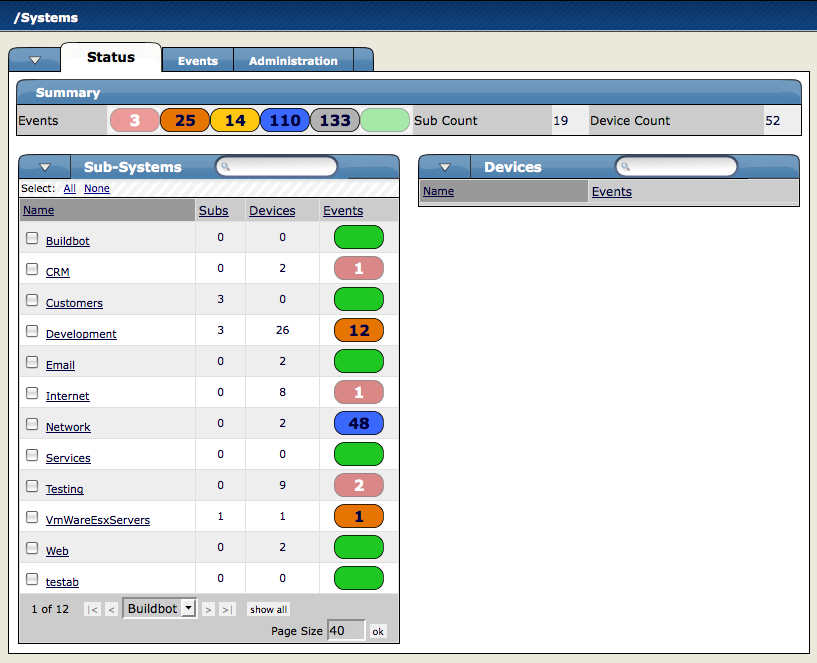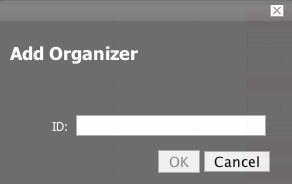Systems are intended to follow virtual setups like you would have in a network setup or systems grouped by functionality.
To create a new system or sub-system:
From the Navigation menu on the left, under Browse by, select Systems.
The Sub-systems Status tab appears.
Open the Sub-Systems table menu and select the Add New Organizer option. The Add Organizer dialog appears.
In the ID field, Enter the name for the new Sub-system.
Click OK.
The new sub-system appears in the list.
To move the sub-system into another group or sub-group:
Select one or more systems that you want to move, and hen open the Sub-Systems table menu to show the Subsystem options.
Select the Move Organizer option.
The Move Organizer dialog appears.
Select the location where you want to move this system.
Click Move.
The system is moved to the selected system. The attributes page for the newly selected system appears.