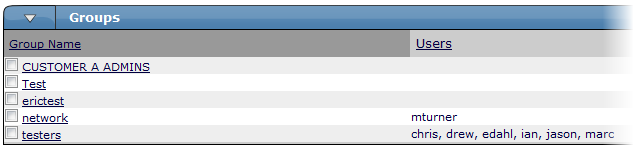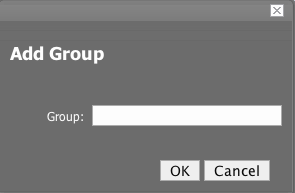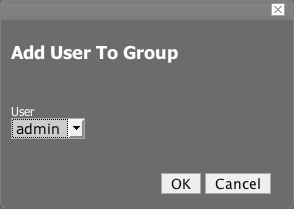Zenoss allows you to create user groups. By grouping users, you can aggregate rules and apply them across multiple user accounts.
Viewing User Groups
To view user groups, go to the Users tab of the Settings page. The groups area shows each user group and the users assigned to that group.
Creating User Groups
You can create Zenoss user groups to aggregate rules and apply them across multiple user accounts.
To create a user group:
From the Navigation menu, select Settings.
Click the Users tab.
The Users tab appears.
From the Groups table menu, select Add New Group.
The Add New Group dialog appears.
In the Group field, enter a name for this user group, and then click OK.
The group name appears in the Groups list.
Click the name of the group you created.
The Edit tab for this group appears.
From the Users In Group table menu, select Add User.
The Add User to Group dialog appears.
From the User list of selections, select the users you want to add to the group, and then click OK.
The user or users you select appear in the list of users for this group.
You also can choose administered objects and alerting rules for this user group. These alerting rules will apply to all users in the group. The user's original alerting rules and objects will also apply.