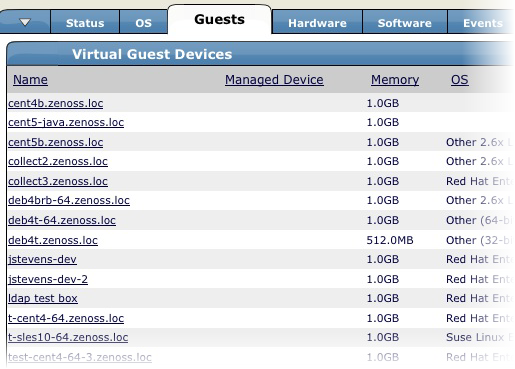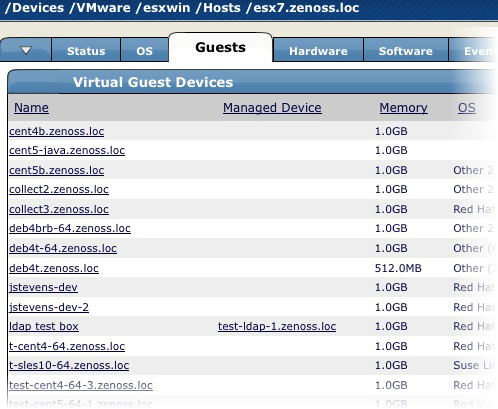To view guest VMs on an ESX server:
Navigate to a device in the Hosts class.
Click the Guests tab.
The Virtual Guest Devices list appears.
In the list, the first column contains a link to the guest component, named the same name as the VM. (This is not necessarily the same as the VM hostname.) If the VM has been modeled elsewhere in Zenoss, then a link to that device appears in the Managed Device column.
As shown in the previous figure, none of the VMs are being monitored in their "native" device classes. For example, the guest named "ldap test box" is a Linux VM with the hostname "test-ldap-1.zenoss.loc." If you add that device to /Devices/Server/Linux (by using the Add Device feature in the Left Navigation area), a link will appear.
Click the Name link to go to the Guest component status page, which shows the VM's relationships to other VMware entities, and provides access to VMware-specific metrics and events.
Click the managed device link to go to the Device status page, which contains information about the device as a separate Linux or Windows server. These two status pages link to each other.