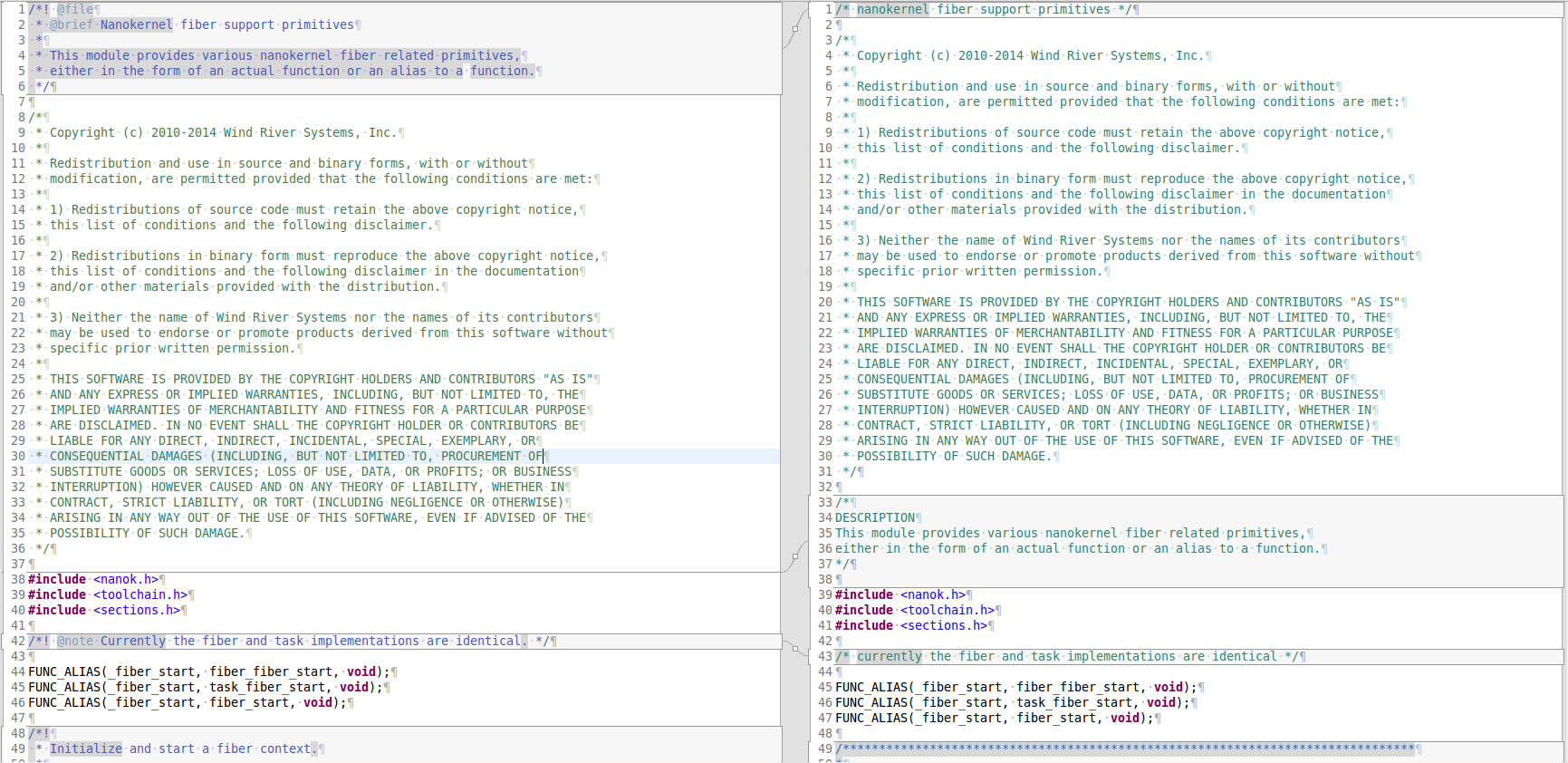Images
Images grab the reader’s attention and convey information that sometimes is difficult to explain using words alone. Well-planned graphics can also reduce the amount of text required to explain information. Readers who read in a second language rely more heavily on graphics than those reading in their primary language because the understanding they gain from the graphics helps them understand the text.
Follow these guidelines when creating graphics for the Zephyr Project:
- Captions. Include a caption to explain or describe what the graphic illustrates or to use as a navigational tool when referring to the graphic from another location. All graphics should have a caption.
- Use cross references. Refer to your graphics in the main text flow. Create a label using the filename of the image. Use``:ref:`` to place the cross reference, see Internal Cross References for more details. Place the graphic immediately after its reference in the text flow or as close as possible.
- Keep graphics simple. They should only contain the information the reader needs.
- Use graphics judiciously. Don’t use superfluous graphics and don’t use graphics as mere decorations; they must have purpose. You don’t need to show a screenshot of every single step or window in a software installation procedure, for example.
- Avoid volatility. Don’t incorporate information into a graphic that might change with each release, for example, product versions or codename abbreviations.
- Use only approved formats. Use either PNG or JPEG bitmap files for screenshots and SVG files for vector graphics. Graphics that do not constitute photographs or screenshots must be provided as vector graphics to ensure that they can be changed.
- Provide the source files. Save the source artwork files with the
documentation in a separate
figuresfolder. The filename must follow the naming conventions of the project, for example: :file:` fibers.svg` ornanokernel_fiber-1.png.
Examples
These examples follow the guidelines and can be used used as reference.
The fiber context is represented in the diagram either as a box containing different objects or a symbol.
The graphic representation of the fibers execution context.
The screenshot shows a comparison of two file containing code. Observe how the differences are highlighted and linked to make identifying them easier.
Templates
Use this template to add a figure to your documentation according to these guidelines.
.. _file_name.ext:
.. figure:: figures/file_name.ext
:scale: 75%
:alt: Alternative text.
Brief caption detailing the contents of the image.
Any additional explanation, description or actions depicted in the
image.
It can encompass multiple lines.