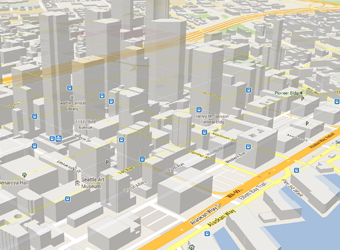Key Developer Features
Add maps to your app
With version 2 of the Google Maps Android API, you can embed maps into an activity as a fragment with a simple XML snippet. The new Maps offer exciting features such as 3D maps; indoor, satellite, terrain, and hybrid maps; vector-based tiles for efficient caching and drawing; animated transitions; and much more. Add a map object.
Customize the map
Add markers onto the map to indicate special points of interest for your users. You can define custom colors or icons for your map markers to match your app's look and feel. To further enhance the app, draw polylines and polygons to indicate paths or regions, or provide complete image overlays. Draw markers.
Control the user's view
Give your users a different view of the world with the ability to control the rotation, tilt, zoom, and pan properties of the "camera" perspective of the map. Change the view.
Getting Started
1. Get the Google Play services SDK
The Google Maps Android APIs are part of the Google Play services platform.
To use Google Maps, set up the Google Play services SDK. Then see the Getting Started guide to get your API key for Maps and set up your app.
2. Run the sample
Once you've installed the Google Play services package, the Google Maps sample is located in
<android-sdk>/extras/google-play-services/samples/maps and shows you
how to use the major components of the Google Maps Android APIs.
3. Read the documentation
Read the Google Maps API Terms of Service.
For quick access while developing your Android apps, the Google Maps Android API reference is available here on developer.android.com.
Detailed documentation for the Google Maps Android APIs is available with the rest of the Google Maps developer documents at developers.google.com/maps.