The Android project view in Android Studio shows a flattened version of your project's structure that provides quick access to the key source files of Android projects and helps you work with the new Gradle-based build system. The Android project view:
- Groups the build files for all modules at the top level of the project hierarchy.
- Shows the most important source directories at the top level of the module hierarchy.
- Groups all the manifest files for each module.
- Shows resource files from all Gradle source sets.
- Groups resource files for different locales, orientations, and screen types in a single group per resource type.
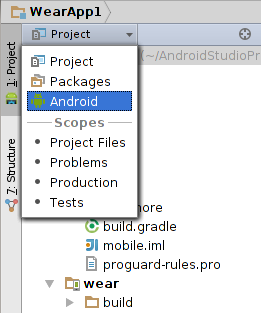
Figure 1: Show the Android project view.
Enable the Android Project View
The Android project view is not yet enabled by default. To show the Android project view, click Project and select Android, as shown in Figure 1.
Use the Android Project View
The Android project view shows all the build files at the top level of the project hierarchy under Gradle Scripts. Each project module appears as a folder at the top level of the project hierarchy and contains these three elements at the top level:
java/- Source files for the module.manifests/- Manifest files for the module.res/- Resource files for the module.
Figure 2 shows how the Android project view groups all the instances of the
ic_launcher.png resource for different screen densities under the same element.
Note: The Android project view shows a hierarchy that helps you work with Android projects by providing a flattened structure that highlights the most commonly used files while developing Android applications. However, the project structure on disk differs from this representation.
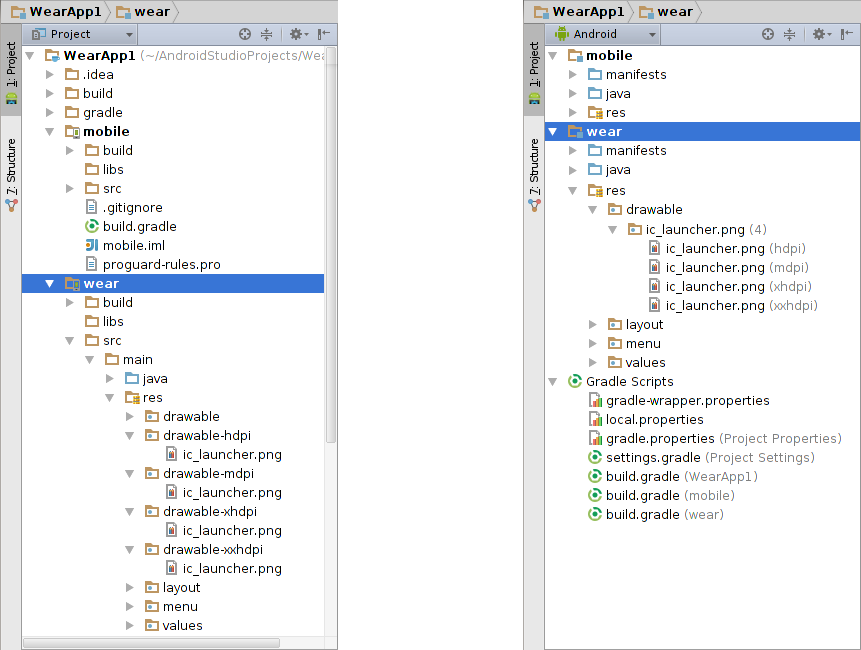
Figure 2: The traditional project view (left) and the Android project view (right).