

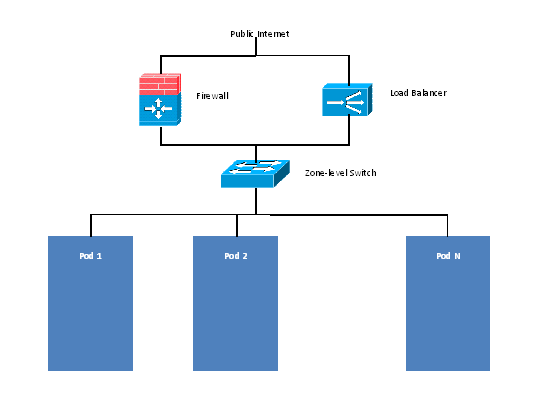
root@cloud-srx# show firewall
filter trust {
interface-specific;
}
filter untrust {
interface-specific;
}ge-0/0/3 {
unit 0 {
family inet {
filter {
input untrust;
output trust;
}
address 172.25.0.252/16;
}
}
}ASA1000V(config)# reload
System config has been modified. Save? [Y]es/[N]o:"
"Proceed with reload? [confirm]"
ASA1000V(config)# vnmc policy-agent ASA1000V(config-vnmc-policy-agent)# registration host vnmc_ip_address ASA1000V(config-vnmc-policy-agent)# shared-secret key where key is the shared secret for authentication of the ASA 1000V connection to the Cisco VNMC