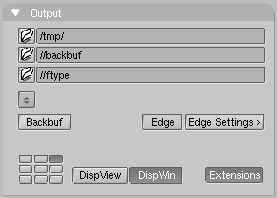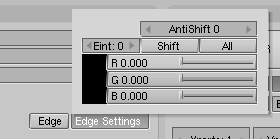Relevant to Blender v2.31
Blender's new material shaders, as per version 2.28, include nice toon diffuse and specular shaders.
By using these shaders you can give your rendering a comic-book-like or manga-like appearance, affecting the shades of colours, as you may be able to appreciate in Figure 17.31, “A scene with Toon materials.”.
The effect is not perfect since real comics and manga also usually have china ink outlines. Blender can add this feature as a post-processing operation.
To access this option select the Edge
button in the Output Panel
of the Rendering (F10) Buttons
(Figure 17.32, “Toon edge buttons.”).
This makes Blender search for edges in your rendering
and add an 'outline' to them.
Before repeating the rendering it is necessary to set
some parameters. The Edge Settings
opens a window to set these (Figure 17.33, “Toon edge settings.”).
In this window it is possible to set the edge colour, which is black
by default, and its intensity, Eint
which is an integer ranging from 0 (faintest) to 255 (strongest).
The other buttons are useful if the Unified render is used
(see next section).
Figure 17.34, “Scene re-rendered with toon edge set.” shows the same image as
Figure 17.31, “A scene with Toon materials.” but with toon edges
enabled, of black colour and maximum intensity
(Eint=255).