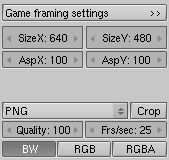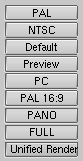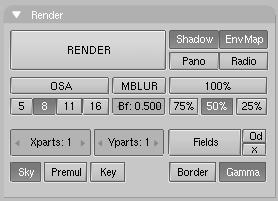Table of Contents
Relevant to Blender v2.31
Rendering is the final process of CG (short of postprocessing, of course) and is the phase in which the image corresponding to your 3D scene is finally created.
The rendering buttons window is accessed via the Scene Context
and Render Sub-context (F10 or the
 button). The rendering Panels and Buttons are shown in Figure 17.1, “Rendering Buttons.”.
button). The rendering Panels and Buttons are shown in Figure 17.1, “Rendering Buttons.”.
The rendering of the current scene is performed by pressing the big
RENDER button in the Render panel,
or by pressing F12.
The result of the rendering is kept in a
buffer and shown in its own window. It can be saved by pressing F3
or via the File>>Save Image menu.
The image is rendered according to the dimensions defined in the Format
Panel (Figure 17.2, “Image types and dimensions.”).
By default the dimensions SizeX and SizeY
are 320x256 and can be changed as for any Num Button.
The two buttons below define the aspect ratio of the pixels. This is
the ratio between the X and Y dimensions of the pixel of the image.
By default it is 1:1 since computer screen pixels are square, but can be varied
if television shorts are being made since TV pixels are not square.
To make life easier the rightmost block of buttons
(Figure 17.3, “Image pre-set dimensions.”) provides some common presets:
PAL720x576 pixels at 54:51 aspect ratio.NTSC720x480 pixels at 10:11 aspect ratio.DefaultSame as PAL, but with full TV options, as explained in the following sections.Preview640x512 at 1:1 aspect ratio. This setting automatically scales down the image by 50%, to effectively produce a 320x256 image.PC640x480 at 1:1 aspect ratio.PAL 16:9720x576 at 64:45 aspect ratio, for 16:9 widescreen TV renderings.PANOStandard panoramic settings 576x176 at 115:100 aspect ratio. More about 'panoramic' renderings in the pertinent section.FULL1280x1024 at 1:1 aspect ratio.
Relevant to Blender v2.31
It is possible to render an image in pieces, one after the other, rather than all at one time. This can be useful for very complex scenes, where rendering small sections one after the other only requires computation of a small part of the scene, which uses less memory.
By setting values different from 1 in the Xparts
and Yparts NumButtons in the Render Panel
(Figure 17.4, “Rendering by parts buttons.”), you force Blender to divide your
image into a grid of Xparts times Yparts
sub-images, which are then rendered one after the other and finally assembled
together.
Note
Blender cannot handle more than 64 parts.