External (Shared) Metadata
| Creating External (Shared) Metadata |
| Linking External (Shared) Metadata |
| Internalizing External (Shared) Metadata |
External (shared) metadata are metadata that serve for more graphs than only one. They are located outside the graph and can be shared across multiple graphs.
Creating External (Shared) Metadata
If you want to create shared metadata, you can do it in two ways:
You can do it by selecting → → in the main menu.
To create external (shared) metadata, after clicking the item, you must select the item, expand it and decide whether you want to define metadata yourself (), extract them from a file ( or ), or extract them from a database ().
You can do it in the Navigator pane.
To create external (shared) metadata, you can open the context menu by right-clicking, select → from it, and after opening the list of wizards you must select the item, expand it and decide whether you want to define metadata yourself (), extract them from a file ( or Extract from XLS file), or extract them from a database ().
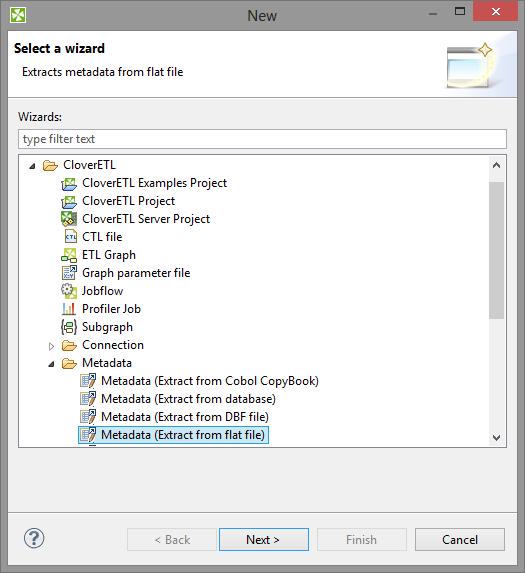
Figure 32.3. Creating External (Shared) Metadata in the Main Menu and/or in the Navigator Pane
Linking External (Shared) Metadata
After their creation (see previous sections), external (shared)
metadata must be linked to each graph in which they are to be used.
You need to right-click either the
Metadata group or any of its items and select
→ from the context menu. After that, a File
selection wizard displaying the project content will
open. You must expand the meta folder in this
wizard and select the desired metadata file from all the files
contained in this wizard.
You can even link multiple external (shared) metadata files at once.
To do this, right-click either the
Metadata group or any of its items and select
→ from the context menu. After that, a File selection
wizard displaying the project content will open.
You must expand the meta folder in this
wizard and select the desired metadata files from all the files
contained in this wizard.
You can select adjacent file items when
you press Shift and move the Down Cursor
or the Up Cursor key.
If you want
to select non-adjacent items, use Ctrl+ at each of the desired file items instead.
Internalizing External (Shared) Metadata
Once you have created and linked external (shared) metadata, in case you want to put them into the graph, you need to convert them to internal metadata. In such a case you would see their structure in the graph itself.
You can internalize any linked external (shared) metadata file by right-clicking the linked external (shared) metadata item in the Outline pane and clicking from the context menu.
You can even internalize multiple linked external (shared) metadata files at once. To do this, select the desired external (shared) metadata items in the Outline pane. You can select adjacent items when you press Shift and move the Down Cursor or the Up Cursor key. If you want to select non-adjacent items, use Ctrl+ at each of the desired items instead.
After that, the selected linked external (shared) metadata items disappear from the Outline pane Metadata group, but, at the same location, newly created internal metadata items appear.
The original external (shared) metadata files still
exist in the meta subfolder and can
be seen in the Navigator pane.
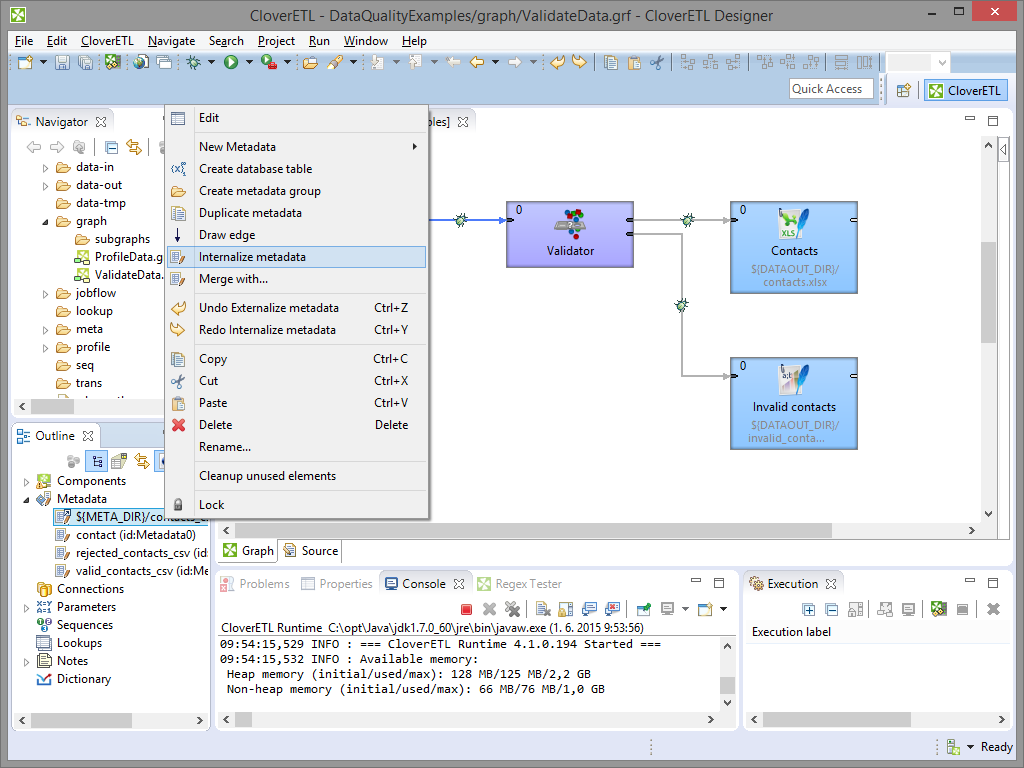 |
Figure 32.4. Internalizing External (Shared) Metadata